For Android users keen to get AirPods: here’s a breakdown of which features work, which don’t, and how to utilize them.
AirPods have become insanely popular since their release in 2016. They’re so in demand that they even appeal to users outside the Apple ecosystem, like Android enthusiasts.
But while AirPods are compatible with Android devices, they don’t work as seamlessly as they do with Apple products. The pairing process involves extra steps, and certain AirPods features won’t work for Android users.
Thankfully, knowing what you sign up for can help you determine whether the earbuds are worth the investment. We cover everything you need to know about using AirPods with Android below. Let’s dive in!
In This Article
- Do AirPods Work With Android?
- How to Connect AirPods With Android Devices
- AirPods Features That Will NOT Work When Connected to Android
- AirPods Features That Will STILL Work When Connected to Android
- Will AirPods Still Sound as Good When Connected to Android?
- Third-Party Apps to Improve AirPods-Android Compatibility
- Recommended AirPods Alternatives Android Users Will Love
- Conclusion
Do AirPods Work With Android?
Yes, you can use Apple AirPods with Android devices!
Unlike what people may think, AirPods don’t use specialized technology to power their wireless connectivity. Like most mobile devices, they use standard Bluetooth technology. This means you can connect your AirPods to any Bluetooth-enabled Android device.
However, there is one catch that comes with this convenience.
Nonetheless, if you’re still eager to use AirPods with your Android device, here’s a guide to pairing them properly.
How to Connect AirPods With Android Devices
As mentioned earlier, using AirPods with Android will result in missing out on certain features. One of those is the Automatic Pairing feature. This means you’ll have to pair the devices manually.
And although it takes a bit longer, manual pairing is a relatively straightforward process. Here’s how to do it:
- Access Settings on your Android device.
- Choose Connections.
- Tap the toggle to turn on Bluetooth.
- With your AirPods (all generations) or AirPods Pro (all generations) in the charging case, open the lid.
- Then, press and hold the setup button on the back of the case for about five seconds. The status light should flash white. For AirPods Max, long-press the noise control button until the status light flashes white.If your AirPods’ status light doesn’t flash white, no matter how long you press the button, you might need to reset them.
- On your Android screen, tap Bluetooth > Scan. The AirPods should then appear in the listed devices under Bluetooth. To connect, select the AirPods’ name and enjoy your device!
AirPods Features That Will NOT Work When Connected to Android
AirPods are fun, innovative devices that bring a new level of efficiency to your listening experience. And thanks to the built-in Apple-enhanced software and hardware, iOS users can enjoy tons of fantastic features.
In fact, the only thing they probably have to worry about is how to keep their AirPods clean. Meanwhile, Android users may feel like they’re missing out because they can’t experience features only accessible to their iOS friends.
Here’s an updated list of AirPods features deemed unavailable on Android devices:
- Siri: Apple’s virtual assistant lets you manage tasks via voice commands. Siri can also give you message alerts and even read out messages to you when used with AirPods. Unfortunately, Siri is exclusive to iOS devices, and AirPods don’t naturally support Google Assistant.
- Automatic switching: You can instantly swap between devices within the Apple ecosystem. If you’re on your iPad and want to answer a call on your iPhone, AirPods will automatically switch devices. Switching from one Android device to another will require you to do it manually.
- One-step setup: Pairing devices is easy with Apple’s one-step setup, commonly referred to as ‘Automatic Pairing.’ To pair AirPods with iOS devices, you only need to open the case with the earbuds inside and place it near the device. On Android, you’ll need to do the pairing manually.
- Customizable controls: Different AirPods models have controls you can activate using gestures. Some of them, like the AirPods (1st and 2nd generation)’ double tap can be customized to do different functions. Unfortunately, you can’t do this with an Android device.
- Battery life check: iOS devices provide on-screen and tonal alerts for when the AirPods’ battery life is at 20, 10, and 5 percent. You can also monitor your real-time battery status via Siri or the iOS Control Center.
- Automatic ear detection: This feature detects and automatically pauses playback when you remove an AirPod from one ear. Similarly, the audio resumes when you put the earbud back in. Although this feature is iOS-dependent and won’t work on Android right out of the box.
- Ear Tip Fit Test: AirPods Pro support the Ear Tip Fit Test feature, which helps you achieve the best seal for your ears. Apple does this by using the built-in microphones in each AirPod to detect audio leaks. Since it’s an exclusive iOS feature, it’s not available on Android devices.
- Conversation boost: Available on AirPods Pro, this feature is designed for those with mild hearing disabilities. It uses a combination of “computational audio and beamforming microphones” to emphasize the voices of those you’re talking to, making it easier to hear them. The feature is not available on Android devices.
- ‘Find My’ function: The Find My app is an Apple-designed app exclusive to iOS devices. Your AirPods are automatically registered on the Find My network, which helps you locate them if you happen to lose them. Sadly, this is another feature you will not find on your Android device.
AirPods Features That Will STILL Work When Connected to Android
We’ve already established what will not work in the AirPods-Android pairing. But, what if we told you there’s still hope here and that AirPods aren’t totally ineffective when used with Android?
Here are some features you can still enjoy in this quirky pairing:
- ANC & Transparency Mode: A long squeeze to the AirPod Pro stem and a touch of the noise control button on AirPods Max can toggle between ANC and Transparency Mode on iOS devices. This feature is available via the same gesture when connected to an Android device.
- Command gestures: Even with the AirPods’ limited functionality on Android, the double-tap feature remains accessible. Double-tapping your AirPods (1st and 2nd generation) will play or pause music. On the same note, the playback controls (single, double, and triple squeeze gestures) for AirPods 3rd generation and AirPods Pro, as well as the AirPod Max controls, work on Android.
- Single AirPod listening: Using one AirPod on iOS isn’t a problem. Since the earbuds connect to your device separately, each piece can function independently. You simply need to change your sound output from stereo to mono audio in ‘Accessibility’ under Settings for the full audio experience. Using one AirPod with your Android device is likewise possible.
Will AirPods Still Sound as Good When Connected to Android?
You can expect sound quality degradation when pairing AirPods with Android, not because of any changes in the AirPods’ speaker qualities but because of an audio codec mismatch that can lead to audio dropouts, lags, or stutters.
iOS devices natively support AAC (Advanced Audio Codec). Apple has even developed its own implementation to optimize audio quality on iOS devices.
While Android also supports the codec, the system doesn’t handle AAC as well as Apple. Their own implementation of the codec isn’t as refined as Apple’s since many widely-used codecs are already just as good on Android, if not better.
As a result, trained ears might notice a degradation in sound quality (noise, distortion, or audio artifacts) when listening to the audio on AirPods when connected to an Android device.
Additionally, the Ear Tip Fit Test feature isn’t available on Android. Since Android users with AirPods Pro can’t perform the test, figuring out the perfect ear tip size becomes a matter of trial and error.
A bad fit means that the AirPods’ ear tips don’t make a good seal with your ear canal, which can lead to inferior noise cancellation.
Third-Party Apps to Improve AirPods-Android Compatibility
Quite understandably, Android users (for many of the reasons listed above) cannot expect to enjoy as many benefits when using AirPods. But all is not lost; there are 3rd-party apps that Android users can rely on to enhance user comfort and get more functionality out of the AirPods.
Here are three popular ones to check out:
AirBattery app
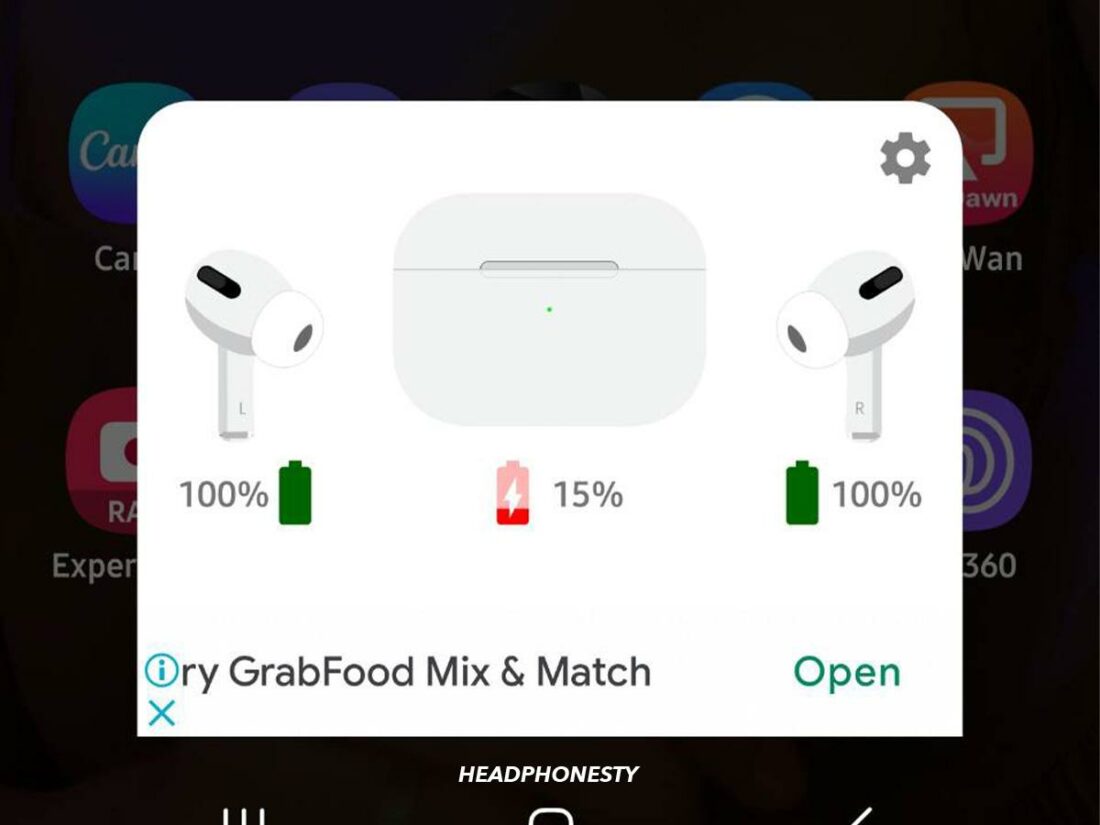
The AirBattery app supports both the W1 and H1 chip and immediately launches when connecting your AirPods. Aside from offering in-ear detection, it will also restore the AirPods’ lost battery life checker and help you plan your charging schedule.
The AirBattery app is available for download on Google Play.
Assistant Trigger app
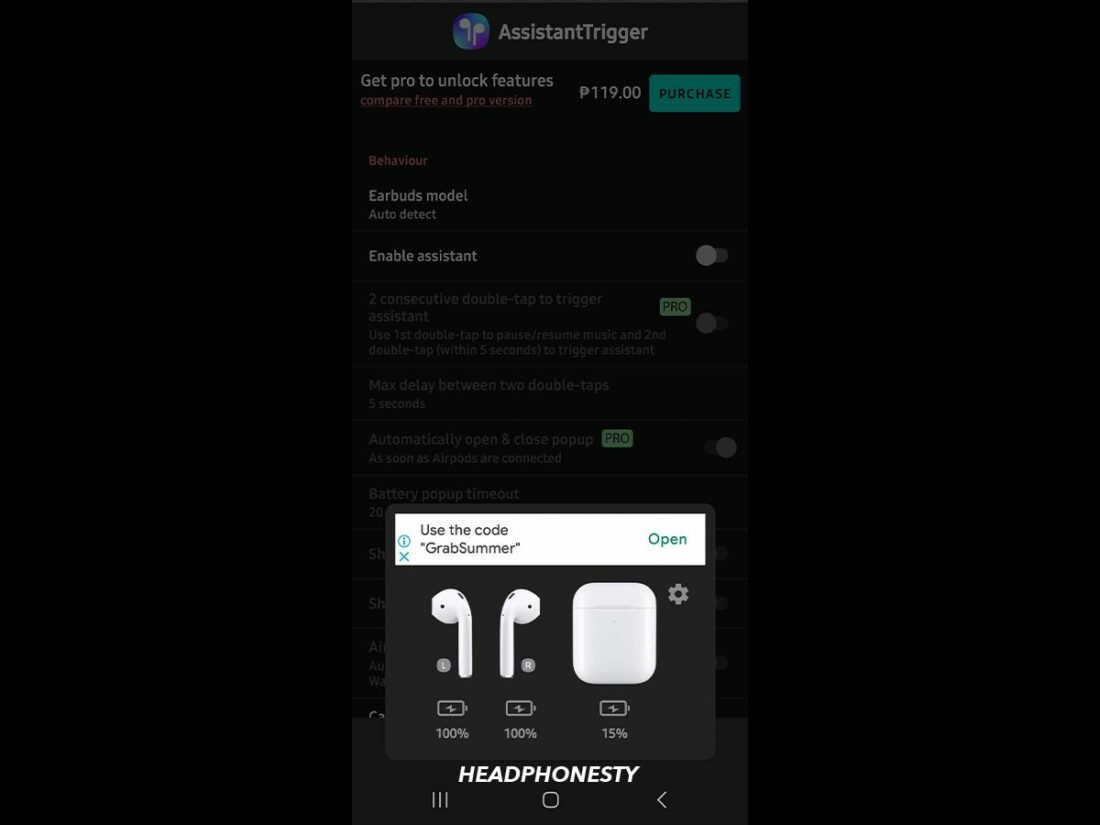
Although you cannot access Siri on Android, you can use Google Assistant with the help of the Assistant Trigger app.
This app works by closely integrating AirPods’ and Androids’ functionality. With Assistant Trigger, you can summon Google Assistant to do tasks like setting up an alarm and playing music. You can even manage your home’s automated devices. To activate Google Assistant, you just need to double-tap your AirPod.
The AssistantTrigger app is available for download on Google Play.
Wunderfind
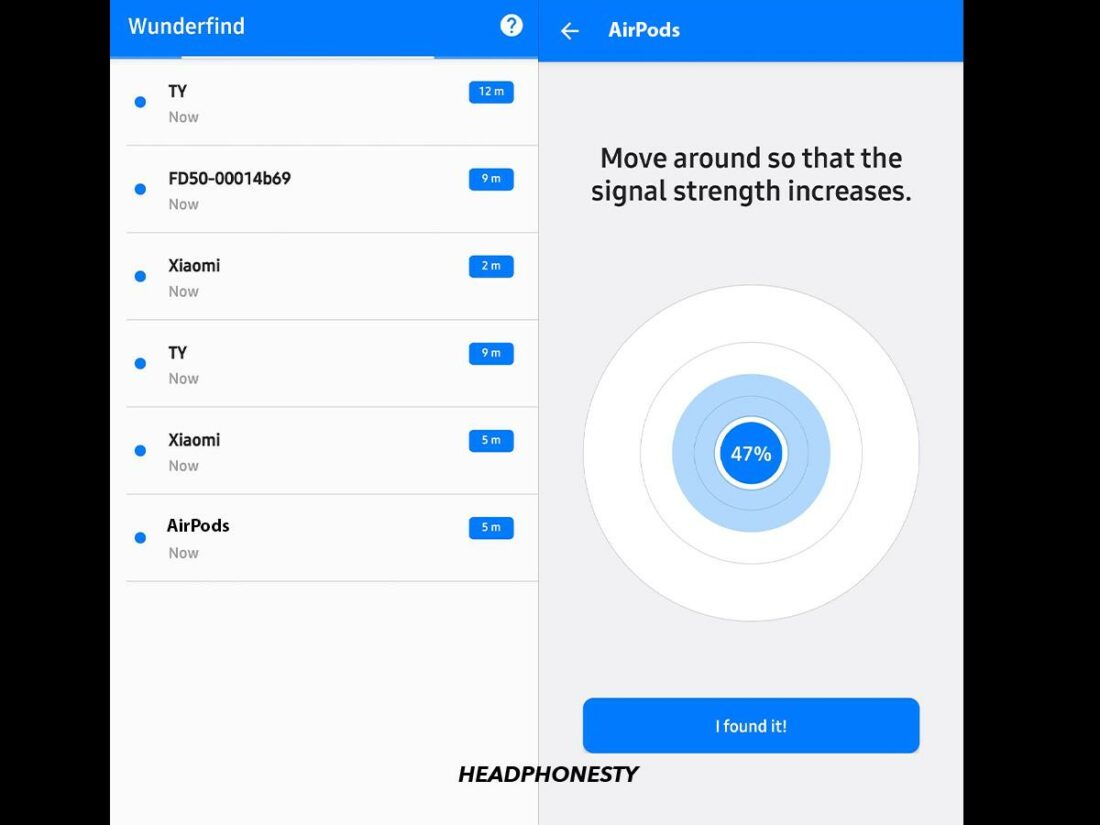
Wunderfind is an alternative to the Find My AirPods app on iOS. The free app helps users find Bluetooth devices, including AirPods.
The app calculates a distance score representing the approximate distance between your Android device and the AirPods. As you move around, the higher the number, the closer the AirPods are to your device.
The paid version of Wunderfind gives you the option to play a sound to (hopefully) speed up the process. However, the app doesn’t offer clear directions of where to go during your search. Simply put, it’s like playing hide and seek with your AirPods.
On the plus side, you can also use the app to locate other Bluetooth devices like fitness trackers, portable speakers, and more.
The Wunderfind app is available for download on Google Play.
Recommended AirPods Alternatives Android Users Will Love
Even with some restored features, the AirPods’ efficiency is still lacking when paired with Android devices. And without these highly optimized features, they lose their unique appeal.
So, instead of insisting on using AirPods, you could just go for wireless earbuds designed for Android devices. By using an OS-compatible device, you get to maximize all the product’s features.
Here’s a selection of true wireless earbuds we’ve tested that have proven to be good AirPods alternatives:
Bose QuietComfort Earbuds II

The Bose QuietComfort Earbuds II offer excellent ANC capabilities, great sound quality, and a comfortable build. In other words, they go head-to-head with the AirPods Pro 2 on all fronts, so they should be extremely appealing to Android users.
The earbuds enable users to personalize the noise cancellation and sound performance to best fit their needs through the Bose Music App, which you can download from Google Play. From there, you can set the level of ANC and personalize sound, fine-tuning your audio experience to a T.
Additionally, the Bose QuietComfort Earbuds II come with three pairs of ear tips and three pairs of custom stability bands for a secure fit. They also boast handy touch controls and support Google Assistant. Plus, they come with Bluetooth 5.3, ensuring a more reliable connection with newer devices.
Sony WF-1000XM4

The Sony WF-1000XM4 earbuds use a lower Bluetooth version, 5.2. Other than that, they compete with the Bose QuietComfort Earbuds II as some of the best wireless earbuds for Android users.
The earbuds boast advanced ANC features, using Adaptive Sound Control to automatically adjust your noise cancellation so that it better suits your setting. The sound quality is top-notch, and the earbuds have memory foam ear tips that provide a customized fit.
Moreover, you can download the Sony | Headphones Connect app and adjust the sound levels or ambient sound settings. Another helpful feature is Speak-to-Chat, which detects when you’re speaking and pauses audio, so you don’t have to fiddle with buttons to talk to someone.
Finally, the earbuds enable you to experience Sony’s 360 Reality Audio on compatible music services, which is similar to Apple’s spatial audio.
Soundcore by Anker Life P3

For a cheaper AirPods alternative, the Soundcore by Anker Life P3 earbuds are a decent choice.
They offer three noise-canceling modes, so you can pick the one that works best in your surroundings.
The sound quality is solid thanks to the company’s BassUp technology, and the build is comfortable with intuitive touch controls.
You can download the Soundcore app to tailor the audio experience with your own EQ settings or choose from 22 presets. Additionally, the app offers its very own Find My Headset feature. When the feature is activated, the lost earbud emits a loud noise.
As a fun extra perk, the earbuds come in five colors, including Coral Red and Sky Blue.
Samsung Galaxy Buds2 Pro

The Samsung Galaxy Buds2 Pro are another great alternative to AirPods for Android users, especially if you have Samsung gadgets. While you can connect AirPods to a Samsung device, these earbuds come with more functionality.
The earbuds offer Hi-Fi sound quality and solid ANC capabilities. You can download the Galaxy Wearables app to control listening modes, customize sound, and monitor battery status. As a downside, the app asks for a lot of permissions, which may put off some users.
On a Samsung Galaxy smartphone, you can take advantage of Samsung’s 360-Degree Audio technology, which promises a personalized surround sound experience. Moreover, an Auto Switch feature seamlessly switches the earbuds between Samsung devices.
Conclusion
Now that you know how AirPods can work with Android devices, you can hopefully determine if splurging on Apple’s earbuds is worth it.
Ultimately, there are ways to go around the iOS compatibility barrier and experience their magic while sticking with Android. Despite the missing features, you can still enjoy a decent listening experience on an AirPods-Android setup.
And if a non-working feature is an absolute deal-breaker, you can always opt for one of the AirPods alternatives we’ve shared above.
Have you tried pairing your AirPods with an Android device? Tell us about your experience in the comments section below!

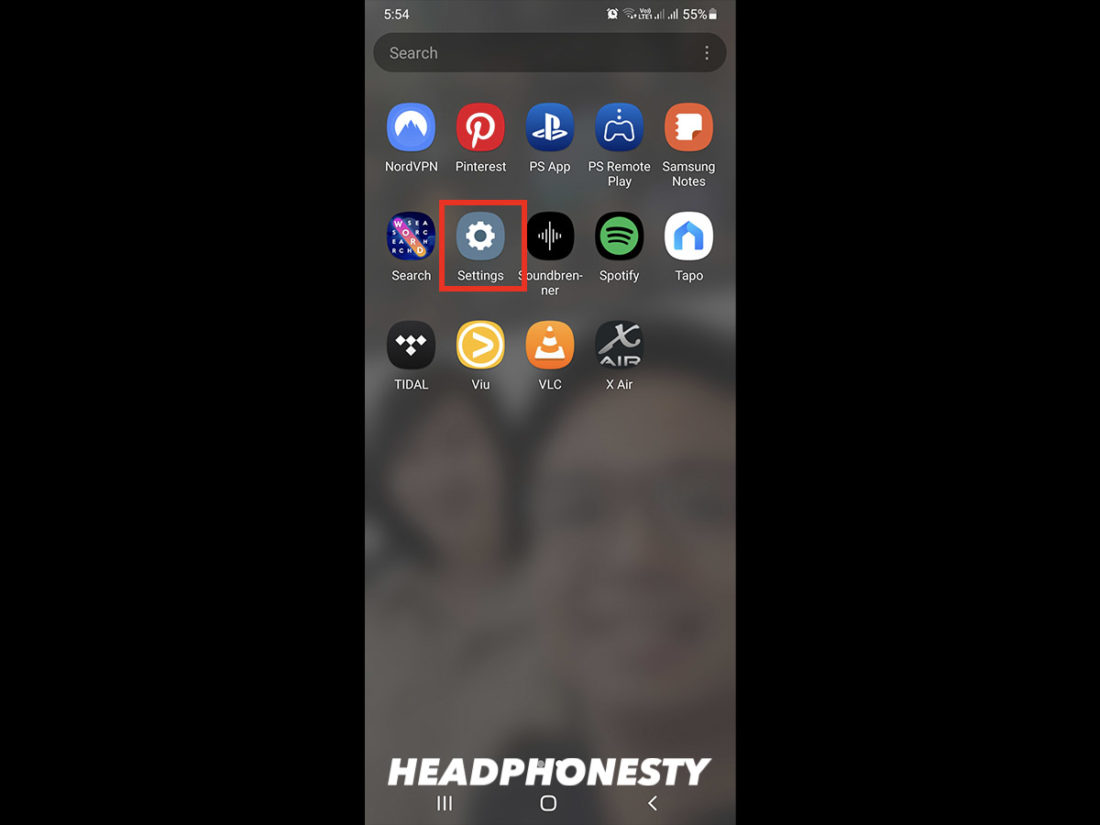
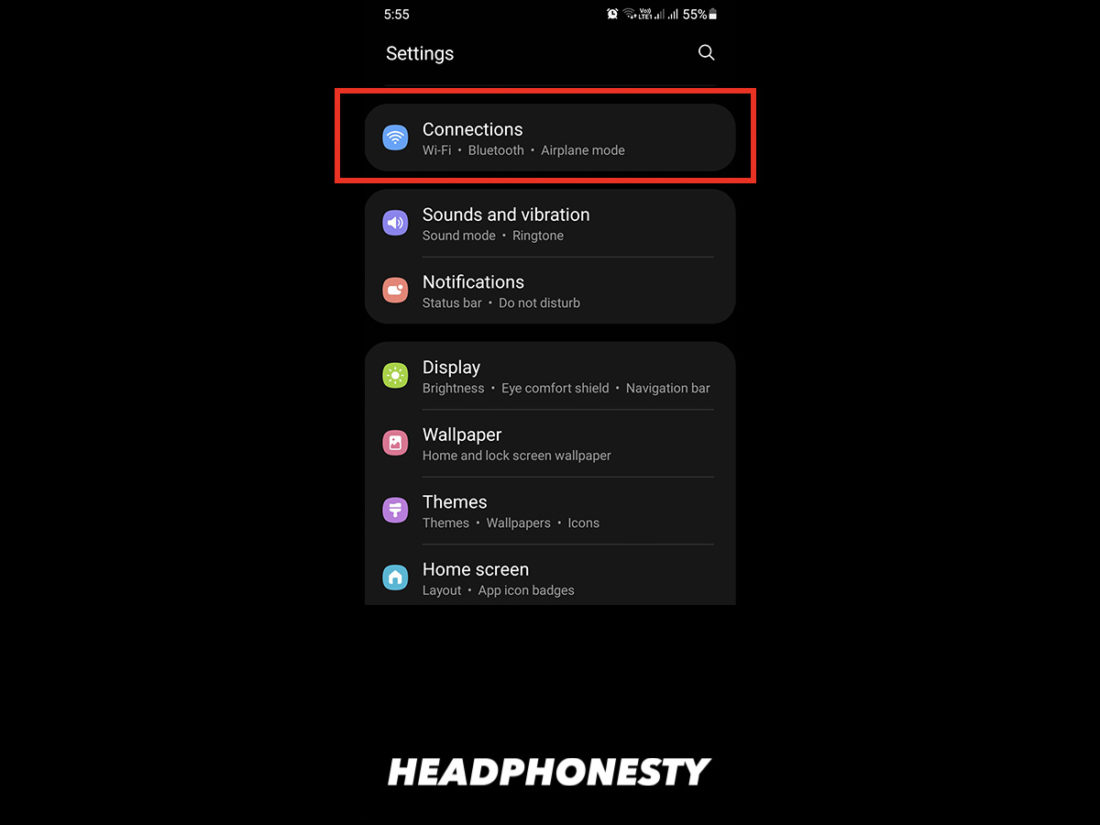
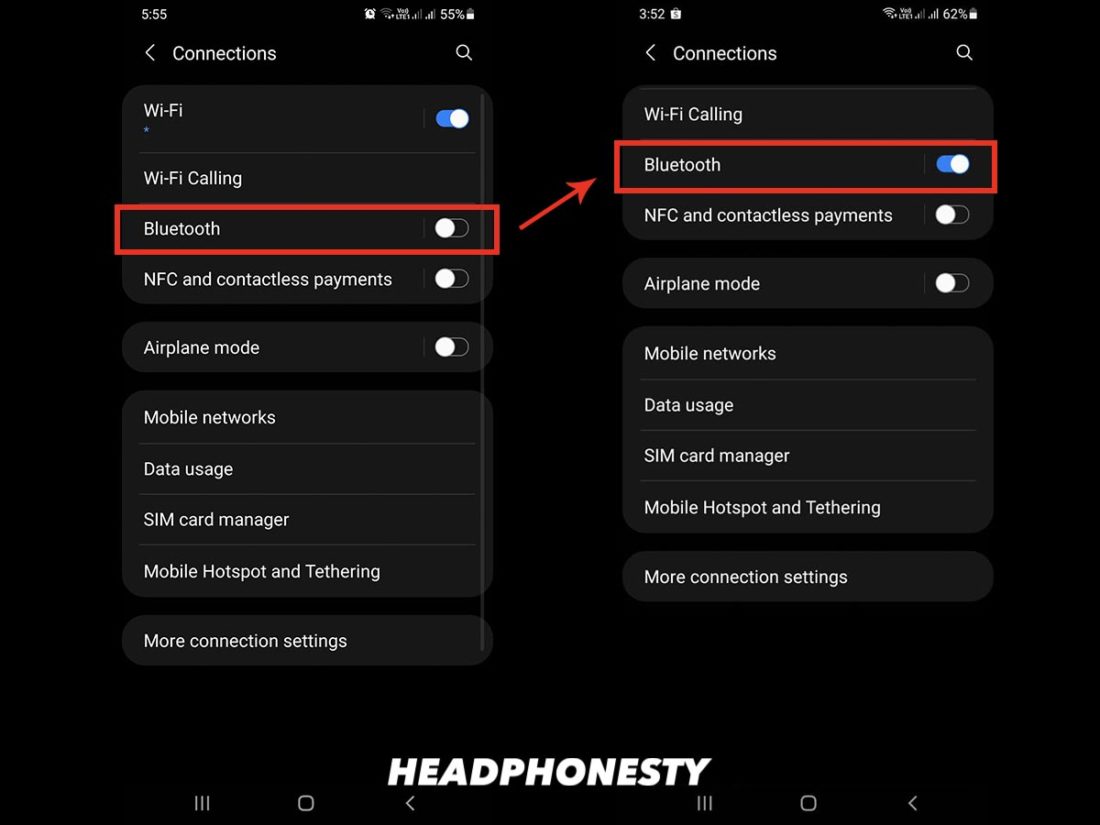


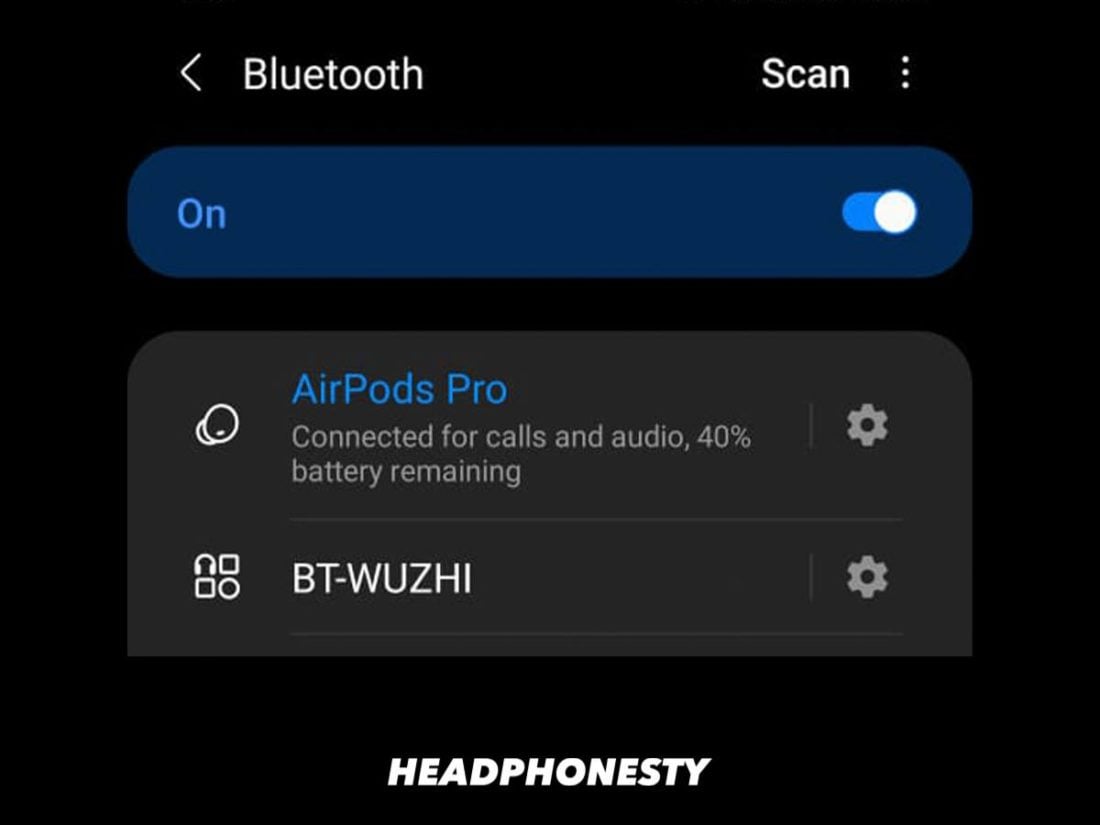
I need the AirOid Gen 2 or 3 since I wear hearing aids, so the in-ear feature of the Android substitutes you mentioned above will not work for me. Does Apple have a monopoly on this new design featured by Gen 2 and 3 (not the Air Pod Pro!)?
Is there an Android compatible earbud product that offers the same functionality as the Airpod Conversation Mode and/or Transparency Mode, without use of an iphone?