A one-stop guide on how to download songs on Spotify, with tips to maximize this feature.
Downloading songs on Spotify allows you to listen to music offline, which is helpful if you wish to conserve mobile data while you’re on the go.
However, it’s not always easy to download tracks from Spotify. If you don’t comply with certain requirements, your downloads can stop working or disappear without warning.
Luckily, if you have Spotify Premium, enough storage, and a reliable internet connection, downloading songs from Spotify should only take a few clicks. Read this article for a step-by-step guide on how to do so, plus some tips on when the songs won’t download.
In This Article
How to Download Songs on Spotify on iPhone and Android
Despite being on different ecosystems, downloading songs on Spotify for iPhones and Android is quite similar.
Here’s how to download songs on Spotify for iPhone or Android.
- Open the Spotify mobile app and go to the album/playlist you want to download.
Search for the album or playlist you wish to download - To download a playlist/podcast, tap the downward arrow next to the plus or check icon.
Tap download button for Spotify podcast series - Wait for the download to finish. The playlist/podcast is successfully downloaded when the downward arrow turns green.
Successful Spotify download
How to Download Songs on Spotify on Desktop
Like the mobile apps, you can download specific podcast episodes but not songs.
Otherwise, here’s how to download songs on Spotify’s desktop app:
- Open the Spotify desktop app and go to the album/podcast you want to download.
Search for playlist or podcast on Spotify desktop - Click the downward arrow next to the heart icon to download an album.
Downloading a Spotify album on desktop - Hover over the podcast tile and click the downward arrow to download a podcast.
Downloading a podcast in Spotify desktop app - The album/podcast is successfully downloaded when the downward arrow turns green.
How to know download status in Spotify desktop
Spotify Download Limitations
As a Premium user, you may be beaming with joy thinking of all the added benefits you can now soak in. But what if we told you that there are instances where Spotify still won’t download, irrespective of your Premium status?
Here are the main download limitations to take note of, even as a Premium user on Spotify:
- Spotify-only compatibility: Spotify song downloads can only be listened to on the said app. These downloads aren’t saved on your device, nor are they accessible on other music apps. So, if you were hoping to download the songs and then give up your Spotify subscription, it won’t work, as both are exclusively linked. If you want to, you can check out our list of third-party apps that can download songs from Spotify to your local folder.
- Spotify download limits: Spotify allows downloads of up to 10,000 songs per device on five devices max. This means you can have 10,000 unique downloads on each of those devices.
Additionally, there are also factors that can cause your download to be automatically deleted or unavailable:
- Not going online in 30 days: You can listen to Spotify offline for up to 30 days. However, if you stay offline beyond that period, you will lose access to your song downloads and will need to re-download everything. Go online at least once a month when using Spotify so its servers can verify that your subscription is still active.
- Downloads linked to Premium: Listening to downloaded content on Spotify requires a Premium account. So, if your subscription ends and isn’t renewed, your downloaded content will be removed.
- Reinstalling Spotify: Uninstalling and reinstalling Spotify removes all downloaded playlists, albums, or podcasts from your device.
- Downloading on more than five devices: Spotify limits offline listening to five devices. If you exceed this limit, your download on the device you used the least will be deleted.
- Outdated app: Having an outdated version of Spotify may cause your download to become unavailable.
- Problem with device’s storage: If you chose to download Spotify content to an SD card, damages or issues with it can cause your download to become inaccessible.
What to Do If the Songs Are Not Downloading
Despite its popularity, Spotify isn’t free of issues. Users have reported that they can’t download songs even after upgrading to Premium – but most of these issues are easily fixable. Here’s a list of common fixes on what to do when songs aren’t downloading on your Spotify:
- Check your connection: When downloading an album, the arrow icon should turn into a loading icon. If the loading icon remains grey, check whether you have a spotty connection with tools like fast.com or speedtest. If so, try switching networks or moving someplace with better reception.
- Restart the app: Sometimes, all you need is to close the app and restarting it. Make sure it’s not running in the background by holding the bottom part of your screen and swiping up on iOS or Android. On Windows, make sure to close Spotify from system tray as well.
- Clear storage space: Spotify recommends at least 1GB of free storage to download songs. You can quickly check this on Spotify mobile apps by checking Settings > Storage. The average song file size on Spotify varies depending on quality. Normal quality takes about 2.8MB/song; high quality takes about 4.7MB/song, and very high takes about 9.5MB/song.
- Remove download from other devices: You can only download songs to five devices. If you have more than five devices, try clearing download from one of them.
- Disable battery saver apps: If you have battery saver active, try disabling it or excluding Spotify from it. If your device is low on battery, this feature often activates automatically. In that case, try charging your device.
- Check your song download limit: Spotify only allows you to download up to 10,000 songs. To clear your download, go to Settings > Storage > Remove all downloads. You can also remove specific playlists, albums, or podcast downloads by tapping the green arrow under their title.
- Reinstall Spotify: If all else fails, a fresh Spotify install is your last resort. However, this will remove all your existing downloads – so do this with caution.
FAQs on Downloading Songs on Spotify
- How to delete downloaded songs on Spotify?
- Can you download songs using Spotify free?
- How to download songs on Spotify individually?
How to delete downloaded songs on Spotify?
If you’re fighting for free space on your device, you can opt to delete some of your downloaded Spotify songs. The only catch is that you can’t delete individual songs, only entire albums or playlists.
Simply go to the playlist or album you want to delete, then select the green downward arrow. When it turns gray, that means those song downloads have been removed. This deletion method also applies to both mobile and desktop apps.
If you’re sure you want to delete all downloaded songs in your library, the ‘Remove all downloads’ option is an easier way to do so. Here’s how:
- Open the Spotify mobile app.
Open Spotify app - Tap the Gear icon in the upper right corner.
Going to Spotify settings - Scroll down until you see Storage.
Spotify Storage settings - Select Remove.
Confirming removal of all downloads
Unfortunately, the ‘Remove all downloads’ option is not available on the desktop app.
Can you download songs using Spotify free?
All Spotify content is available for online streaming to both free and premium users. However, downloads are a different story.
Spotify Premium users have a wide range of download options for mobile and desktop apps. This includes being able to download albums, playlists, podcasts, and songs on five different devices for offline listening.
In contrast, Spotify Free users can only download podcasts – excluding subscriber-only podcast – and nothing else.
How to download songs on Spotify individually?
As we now know, downloading whole albums from Spotify is as easy as pressing a button. Yet we can’t do the same for individual songs for some reason. Fortunately, there are two ways you can get around this:
- Download liked songs: All songs you liked are compiled into the Liked Songs playlist on your library. Once you opt to download this playlist, all new songs you like in the future will download automatically as well. The same rule applies to all your custom playlists. Any new song you add to them will be available offline once you download the playlist.
- Create new playlists: If you don’t feel like changing your existing playlist, you can compile all the new songs you want to download to a separate playlist. Then, activate the download on that playlist instead.
By doing either of the methods above, you can choose which songs from an album you want to download, saving some valuable storage space on your device.
Conclusion
With the tips and tricks we’ve mentioned in the article, we hope downloading songs on Spotify will no longer seem overwhelming to you.
There aren’t many boxes to tick here; all you need to do is apply the key tips mentioned above to make your listening experience on Spotify better. Once you’ve tried the tips above, you should be able to get the most out of Spotify and everything it has to offer.
Did you find any other tips we haven’t covered in this article? If so, we’d love to hear your thoughts in the comments!
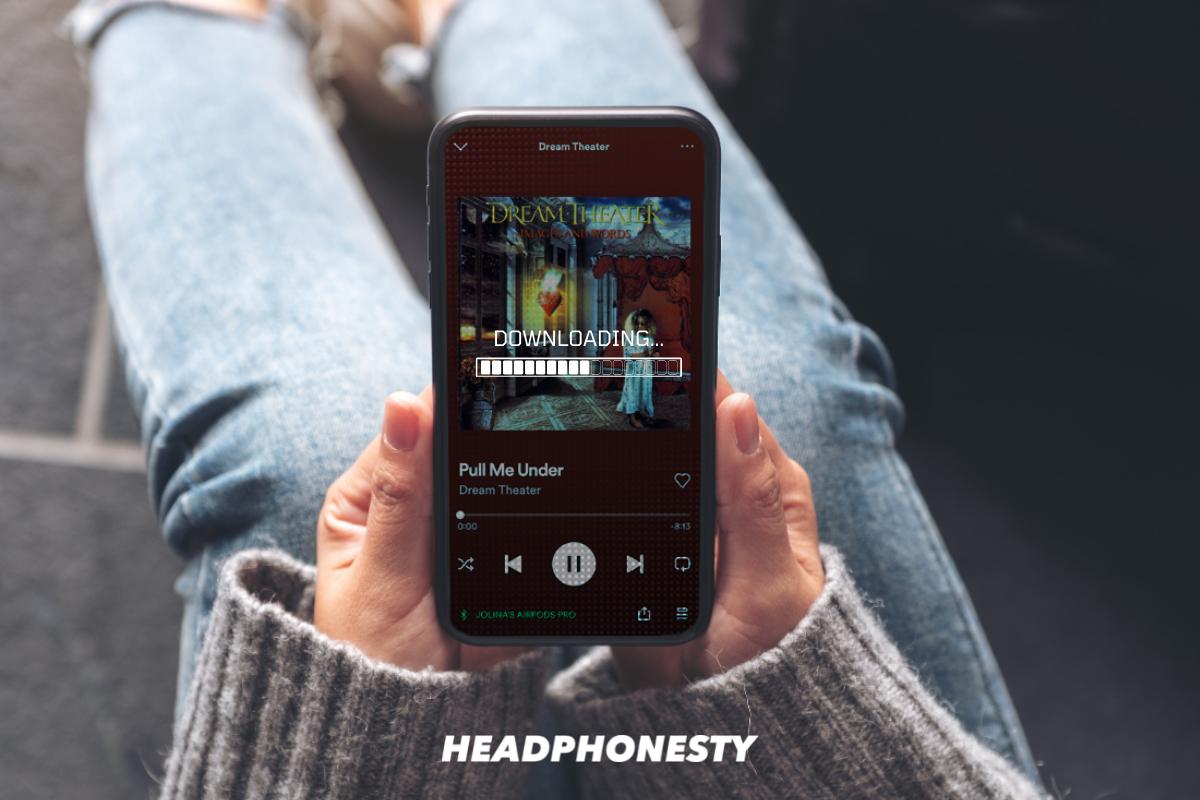
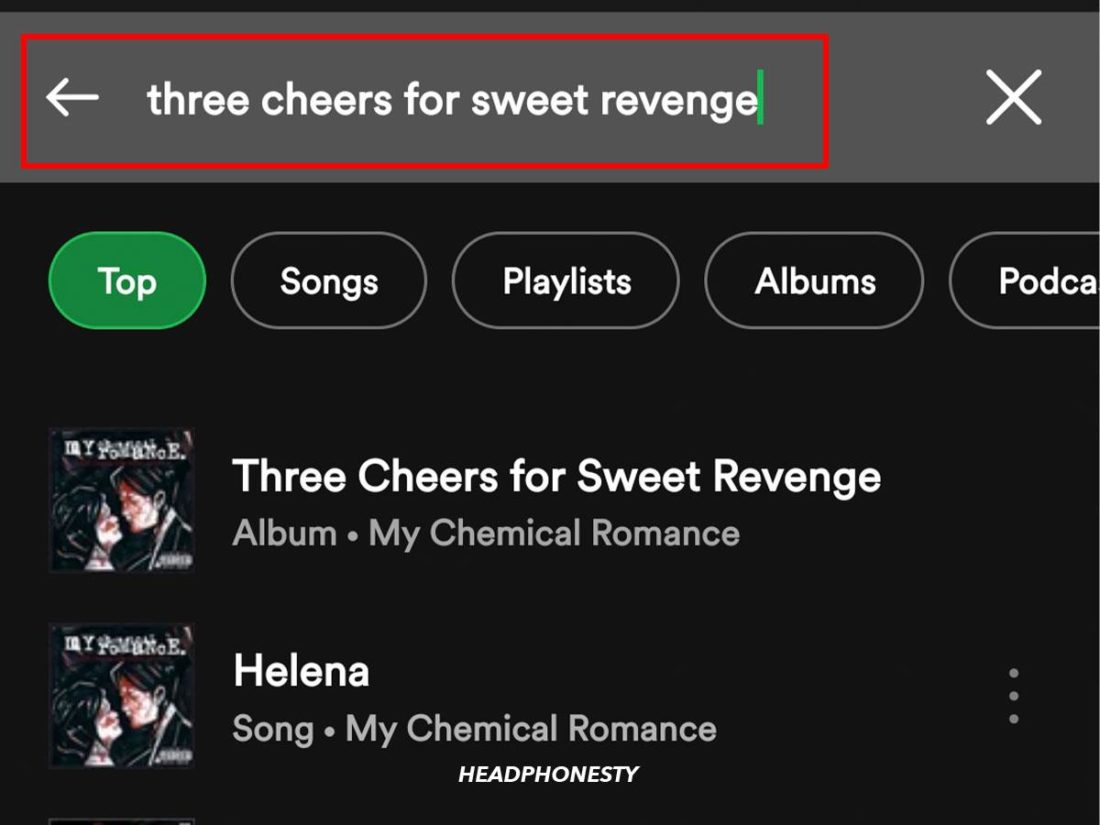
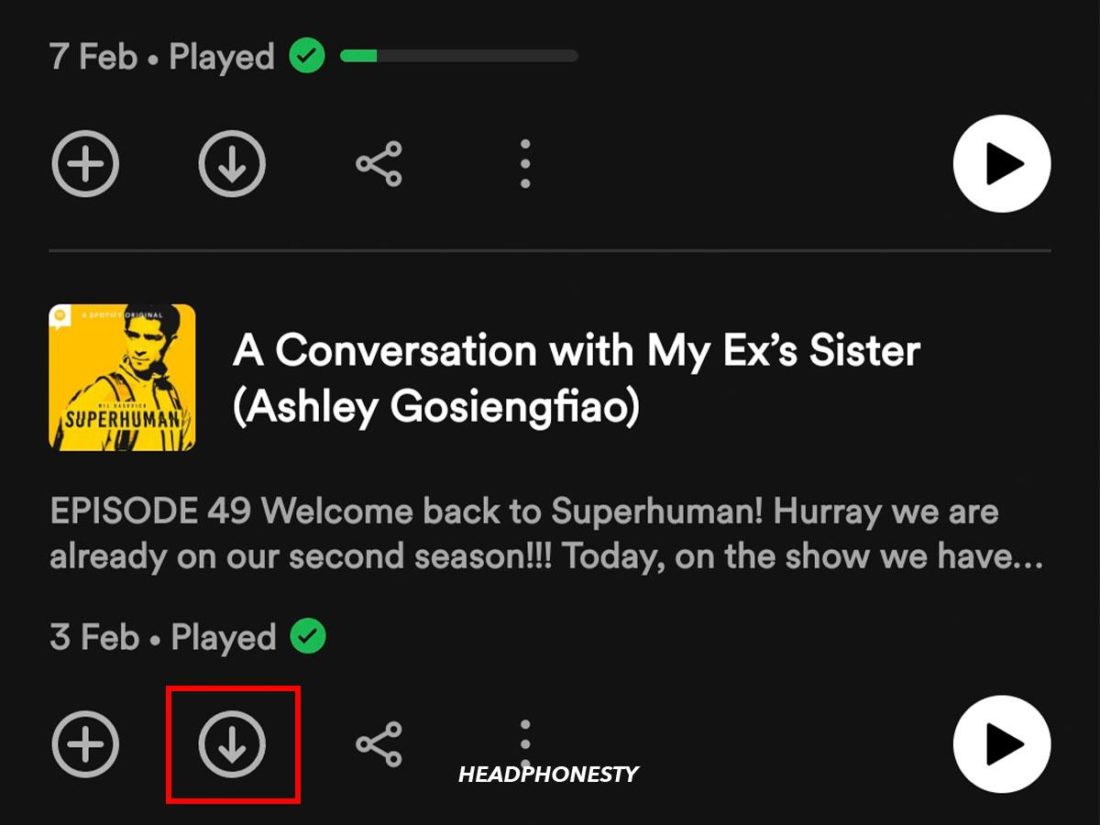
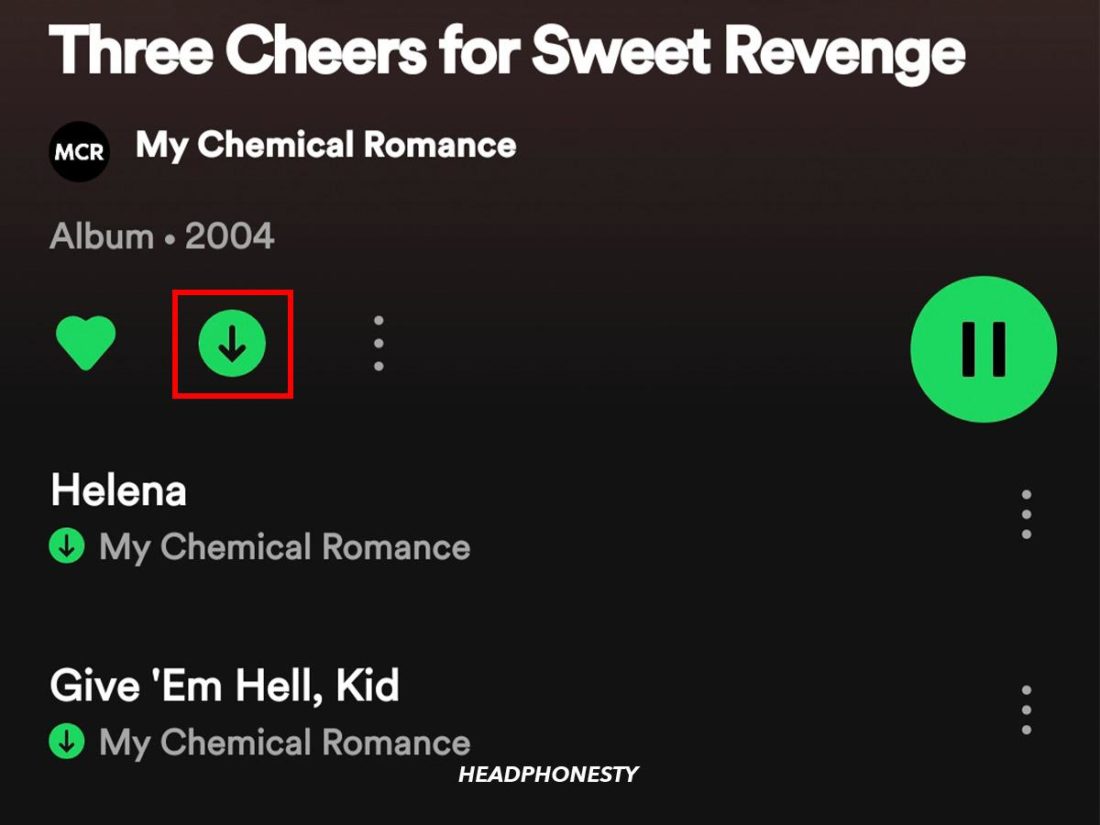
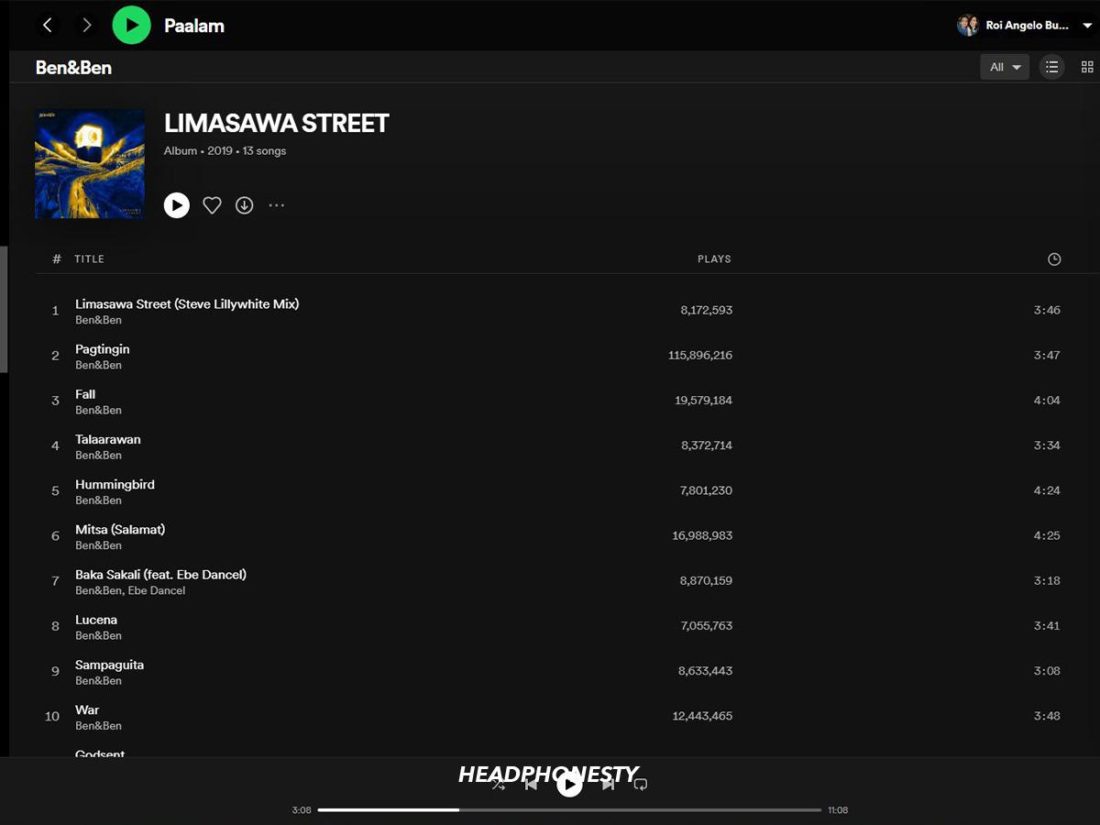
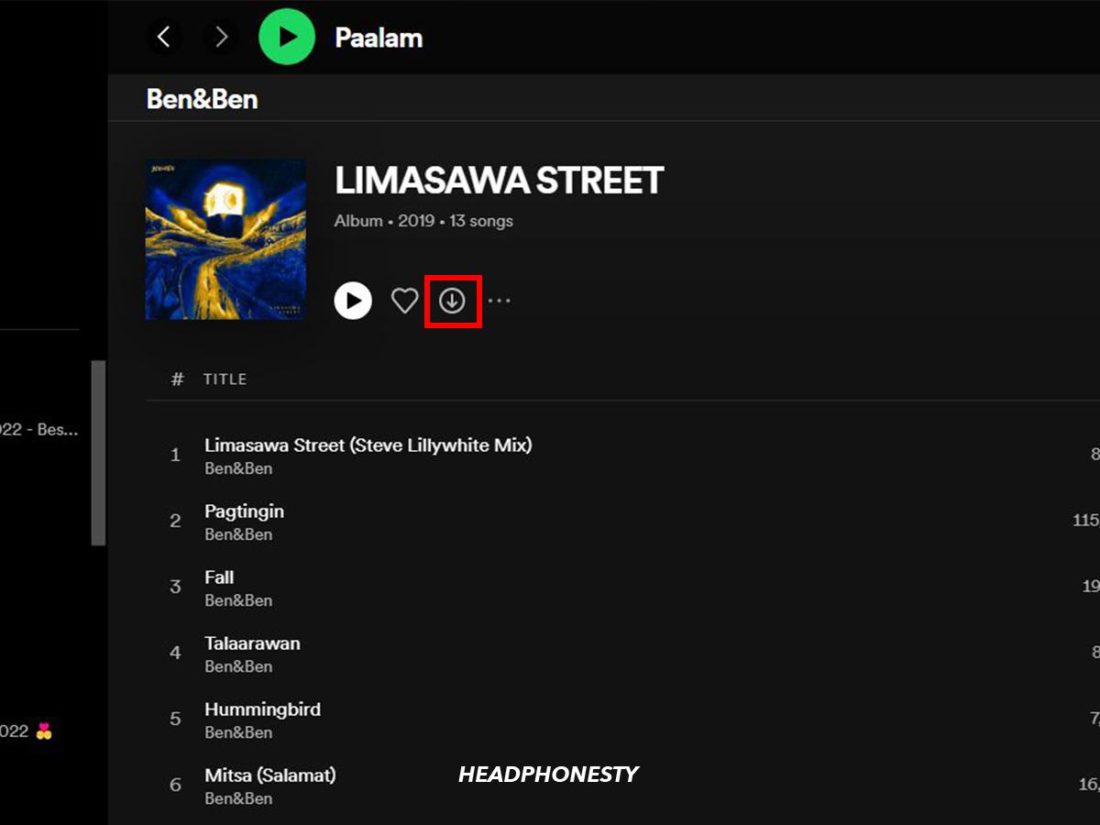
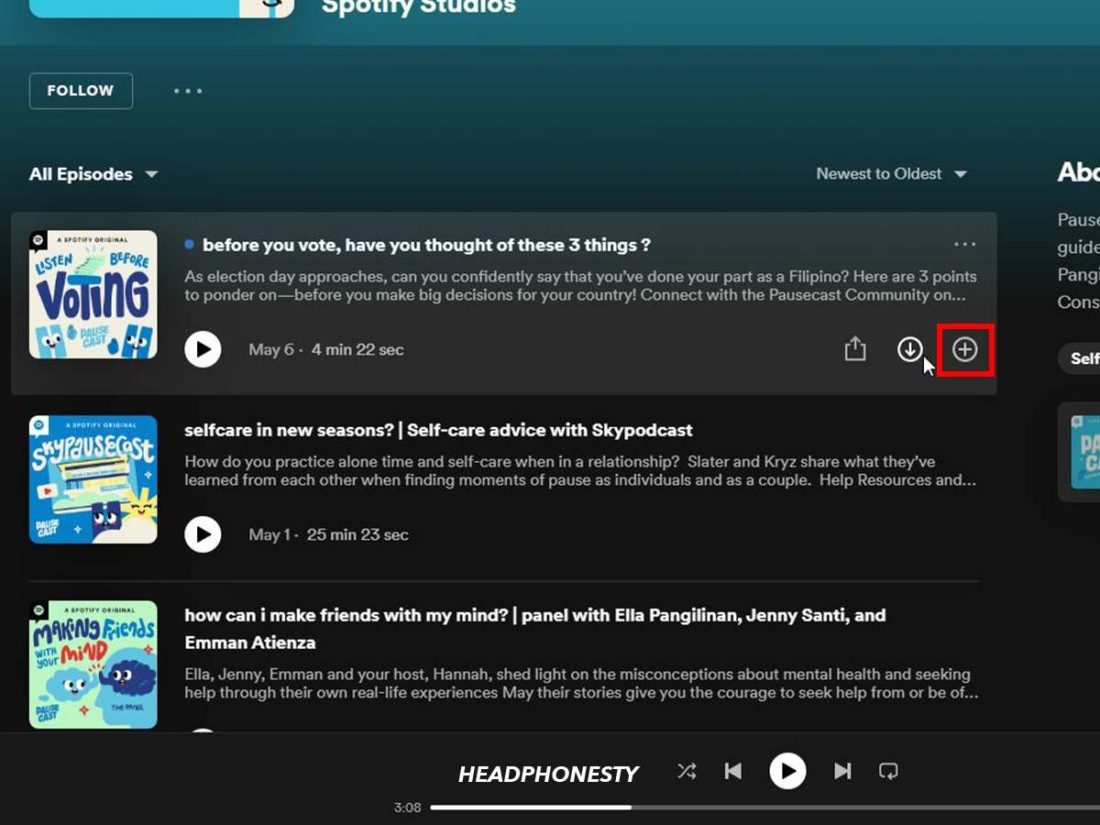
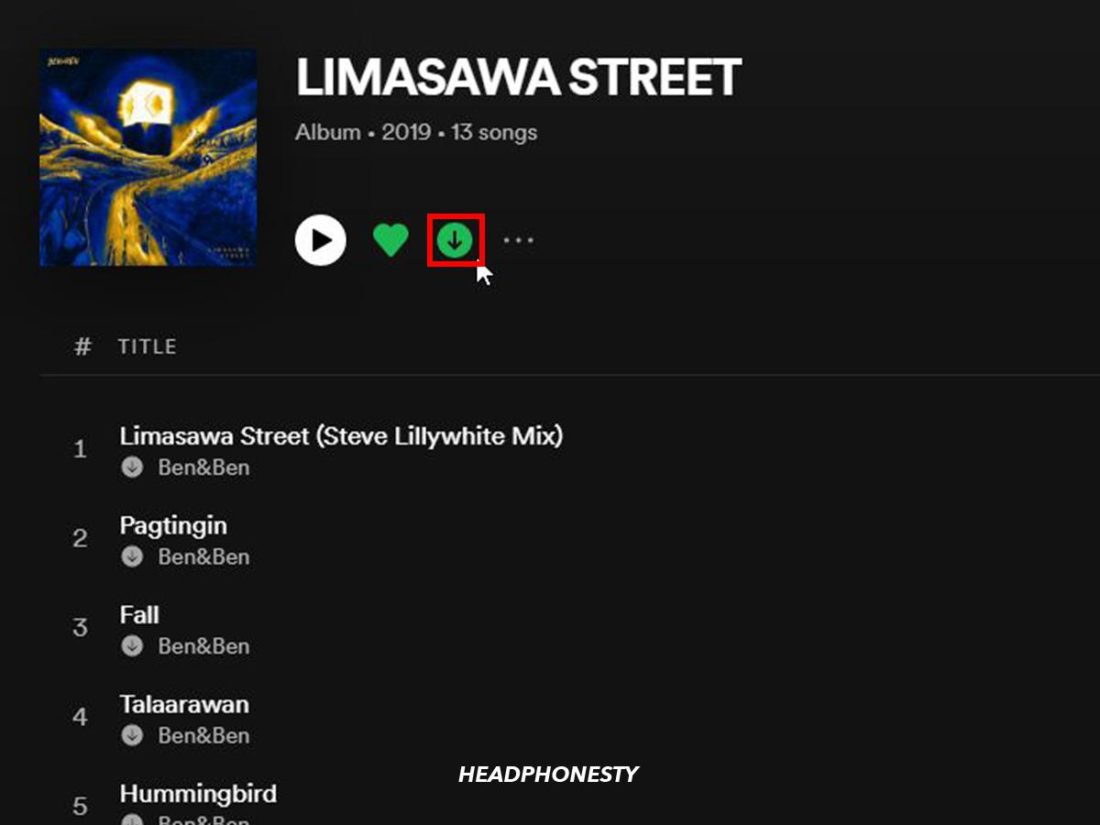
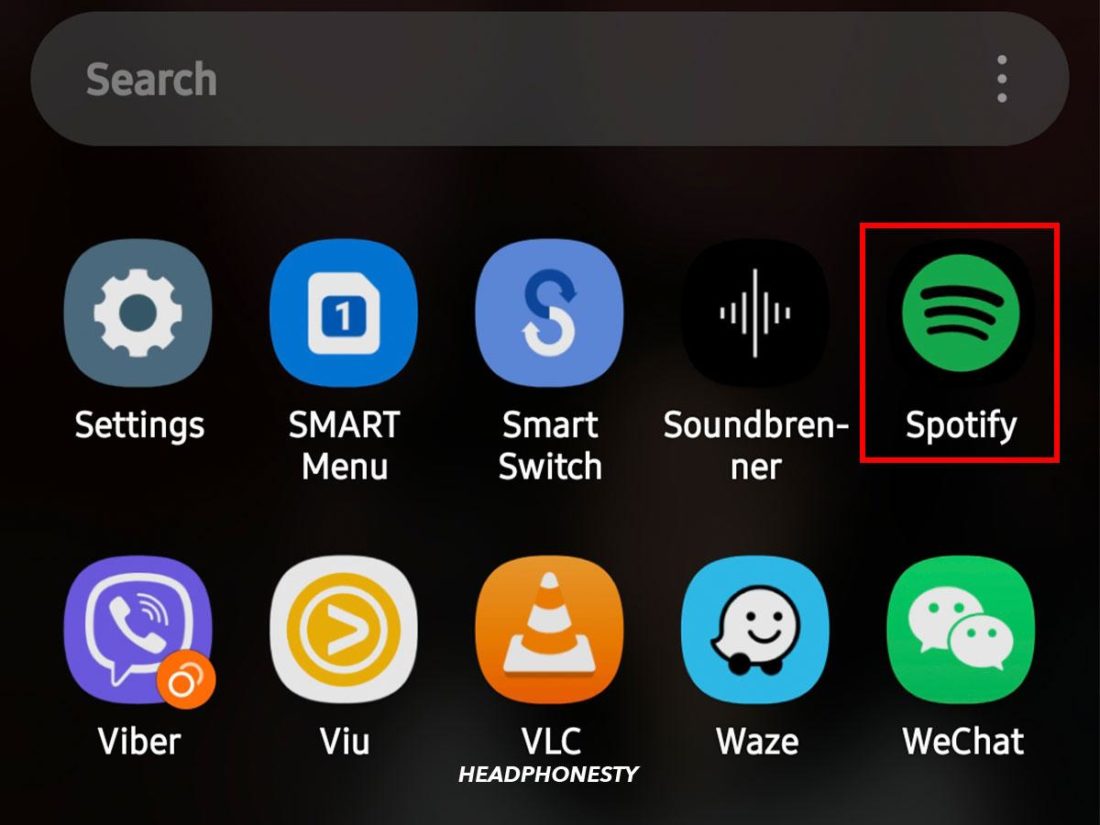
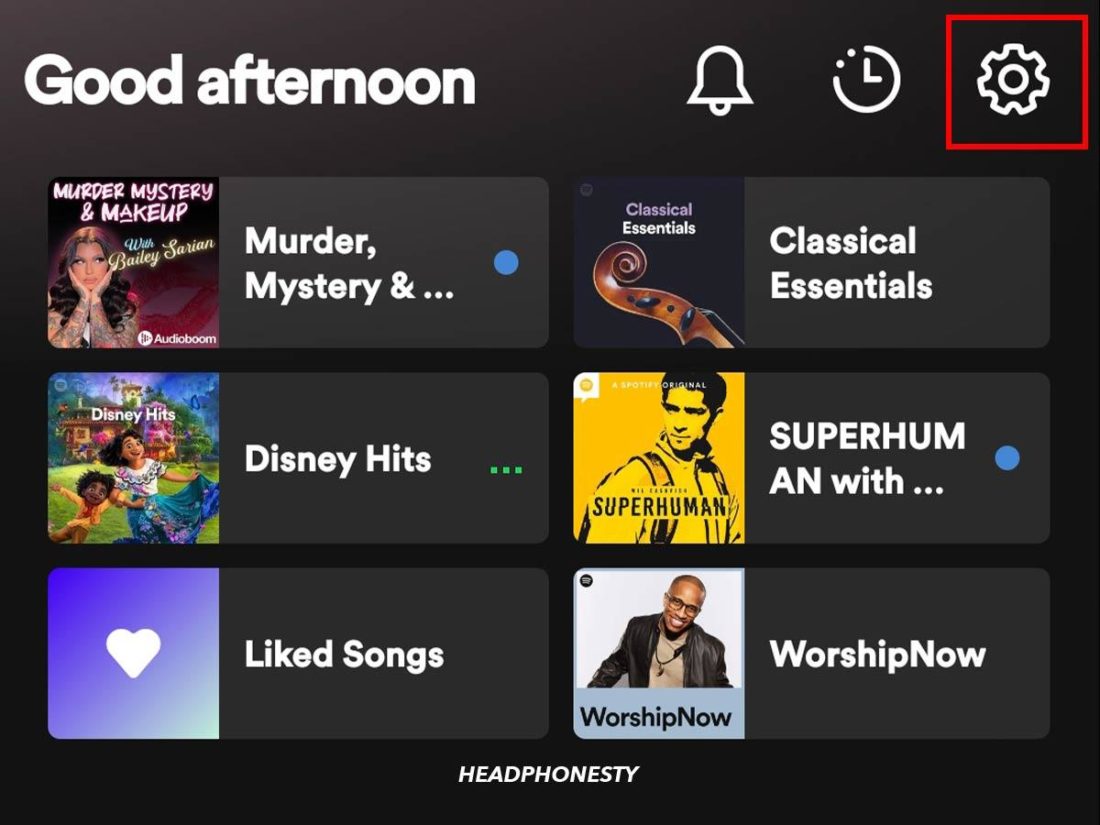
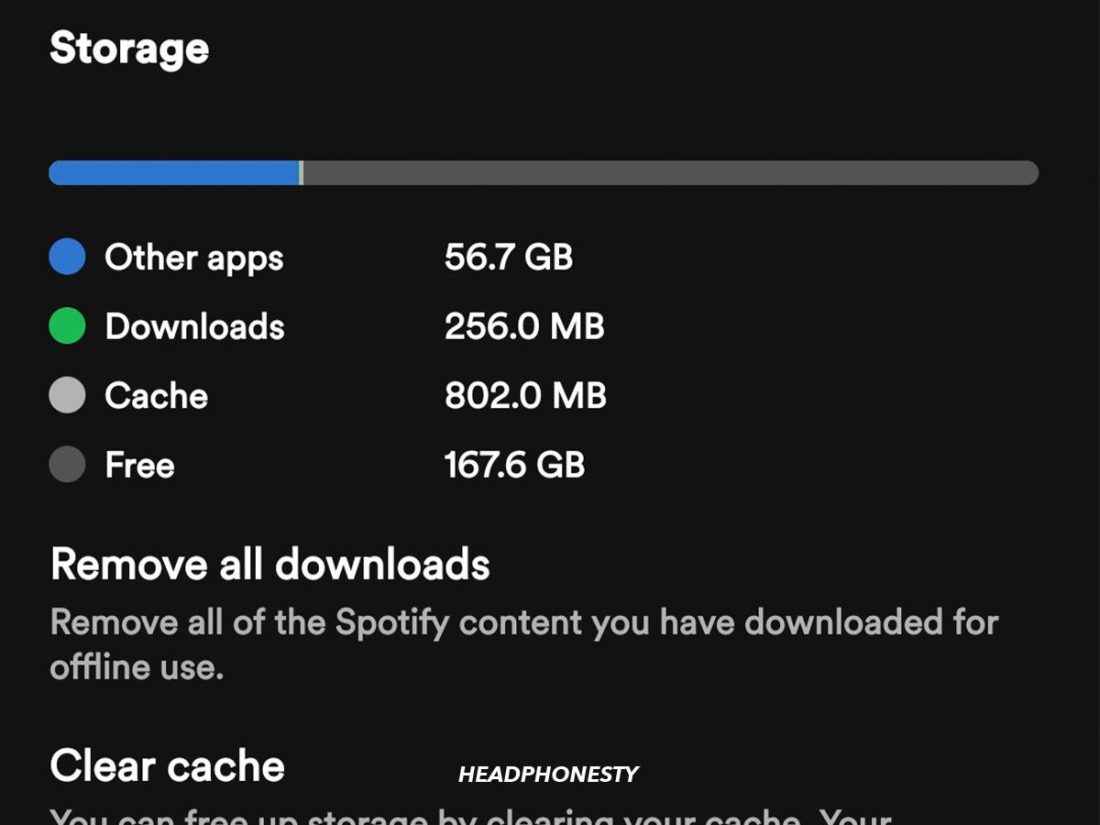
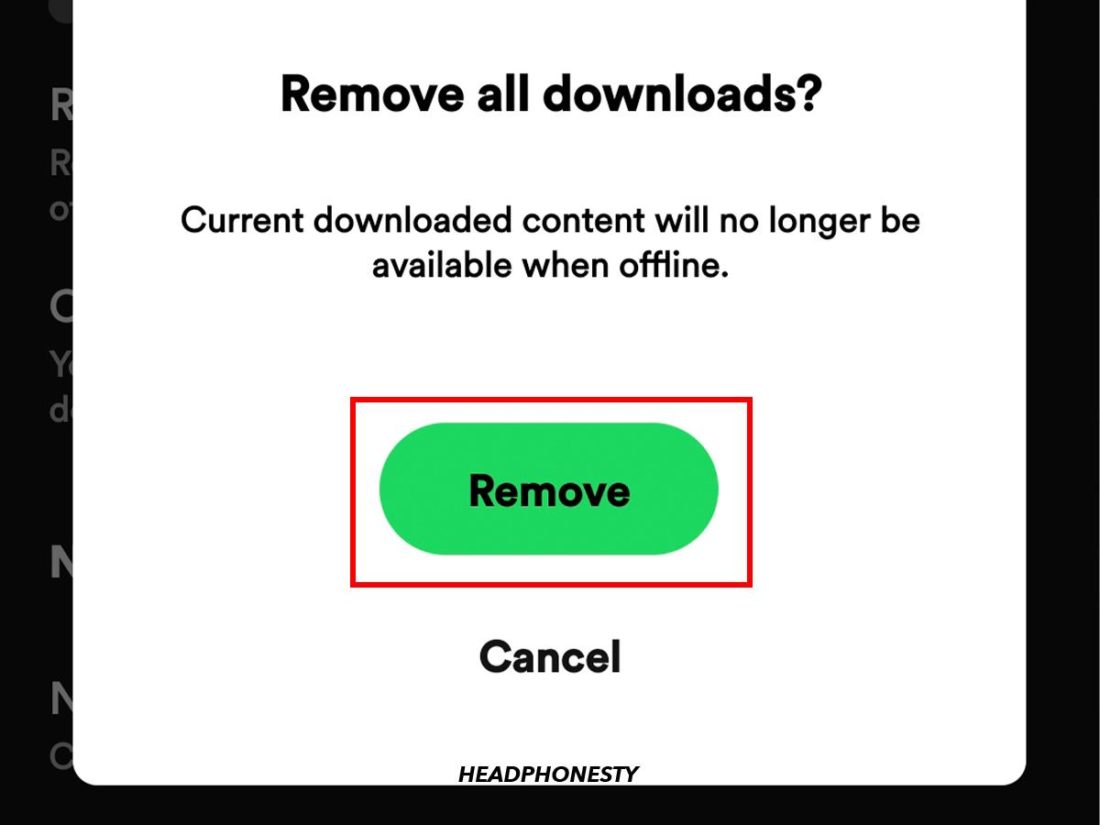
When I did it for windows it won’t work D:
Allavsoft also helps to download soungs from spotify, soundcloud, youtube etc.