Don’t let a missing AirPods case weigh you down– here’s how to find it without breaking a sweat.
With Apple’s Find My app, you can conveniently find lost or stolen Apple accessories, including the AirPods case. This is especially true for AirPods Pro 2’s case, which has a U1 chip made for precision finding.
Unfortunately, other models lack this technology. So, the Find My app can only locate their AirPods case under specific circumstances. For instance, it’s best if you left the case open with at least one AirPod inside.
But, there are still a few tricks you can do. Read on as we detail how to find your AirPods case and how to avoid losing them again.
In This Article
How to Find AirPods Case Using ‘Play Sound’ & ‘Find Nearby’ Features
You can only use the Find My’s Play Sound and Find Nearby features to find your AirPods case if you left them open with at least one AirPod inside. This is because the AirPods case itself doesn’t have Bluetooth or speakers to make sound from.
Here’s how to locate your AirPods case using these features:
- Open the Find My app from your iOS device, and tap Devices.
Tap on the Devices tab. - Select your AirPods. For AirPods Pro 2, you’ll be presented with the following options: Case, Left Bud, or Right Bud. Choose the Case.
Select your AirPods. - Click Play Sound. Your AirPods will emit a tune to enable you to find the charging case. You can stop the sound immediately after it has been located.
Click Play Sound. - If you hear the sound, but still can’t find your AirPods case, you can also use the Find Nearby feature. Just turn off the sound and select the Find Nearby option.
Select the Find Nearby option. - A screen showing how far or near you are from your AirPods case should pop up. Walk around and follow the on-screen instructions until you find your AirPods case. For AirPods Pro 2, you’ll be presented with an arrow and approximate distance, while other models will only tell you if you are going farther or nearer the AirPods.
A screen showing how far or near you are from your AirPods case.
If you don’t have your iOS devices with you, you can also do this via the iCloud website. Here’s how:
- Go to iCloud.com/find, and log in with your Apple ID.
Click Sign in button. - Click All Devices and choose your AirPods.
Click All Devices and choose your AirPods. - Next, select Play Sound.
Select Play Sound.
If only one of your AirPods is in the open case, you can mute the other to help you locate the missing earbud and the charging case. To turn off Play Sound on one side of your AirPods, click Left or Right while the tune plays.
How to Find AirPods Case Using the ‘Directions’ Feature
If the AirPods case isn’t near you, you can opt to use the Directions feature instead. But, just like the Play Sound feature, this also has some restrictions– the way it works is dependent upon if your case is open or closed.
It may sound strange, but there is a logic to it:
- If your case is open: Your AirPods will emit a signal and appear online. All functionality will be available.
- If your case is closed: The AirPods enter charging mode, quit emitting a signal, and appear offline. In this state, you will only be able to find the last location where the AirPods case is open – additional movements will be unknown by the app. Furthermore, in this state, you won’t be able to use the ‘Play sound’ or ‘Nearby’ features in the Find My app.
To use the Directions feature to locate your missing AirPods case, follow these steps:
- Open the Find My app, and click on Devices.
Entering Find My app from the Home Screen of an iPad. - Select your AirPods. A map will pop up showing the last location of your AirPods when the case was opened.
Selecting AirPods from the Devices tab in the Find My app to show its location on the map. - Click on the Directions icon to find the quickest route to this location.
How to Find AirPods Case Using ‘Lost Mode’
Released with iOS 15, the Lost Mode can help you create a message with your phone number or email to anyone that finds your lost AirPods.
With this, when someone finds and connects to your missing AirPods, they’ll receive the message on their iPhone while you’ll get a notification of their location.
This feature is particularly handy if you lost your AirPods case in a crowded location. Since you can’t blacklist AirPods, it helps to still be able to track them when someone else picks them up.
To turn on Lost Mode on your iPhone:
- Open up Find My app, and tap Devices.
Going to Find My app’s list of devices - Select your AirPods that are in the missing AirPods case.
Selecting AirPods Pro in Find My - Under ‘Mark As Lost’ tap Activate.
Activating Lost Mode - Tap Continue.
Find My’s Lost Mode settings - (Optional) Add a phone number and/or email for the AirPods case’s finder to contact you.
Adding contact details in Lost Mode - Tap Activate to turn on the Lost Mode.
Confirming Lost Mode activation
How to Replace Your Lost or Stolen AirPods Case
Unless you use the AirPods Pro (2nd generation), you can’t find your AirPods case unless the AirPods are inside. As such, if you’ve lost your AirPods case, the next course of action is to get a replacement.
Here are some tips on how you can replace your lost AirPods case:
Get an official Apple AirPods case replacement
AppleCare+ doesn’t cover theft or loss of AirPods or their charging case. In other words, you can’t get a replacement from Apple for a lost or stolen AirPods case.
Instead, you’ll need to get a new one for around $59-$99, depending on if you’re getting a MagSafe or Lightning charging case.
The good news is, besides being sure that you’re getting a legitimate replacement, Apple also offers a warranty for their replacement parts. This lasts either for 90 days or the remaining term of your Apple warranty, whichever is longer.
How to set up AirPods with new case
If you got your new charging case, it requires setting up before you can use it with your AirPods. But, thanks to their intuitive design, you can easily set them up with these steps:
- On your iOS device, go to Bluetooth in Settings.
Selecting Bluetooth in Settings for iOS devices. - Tap “i” next to your AirPods.
Getting to the additional information option for your AirPods. - Tap Forget This Device and tap again to confirm.
Confirmation to forget your device to unpair your AirPods from all your Apple devices. - Put both AirPods in your charging case.
AirPods in their charging case with lid opened. - Open the lid and check the status light. It should flash amber.
AirPods in their charging case with lid opened flashing amber light. - Press and hold the setup button on the back of the case for a few seconds. The status light should flash white.
AirPods in their charging case with lid opened flashing white light. - While at the Home Screen on your iOS device, open the case with your AirPods inside and hold it next to your iOS device. A setup animation should appear on your screen.
AirPods next to iPhone 7 Plus showing ready to pair animation. - Tap Connect to pair your newly set up AirPods with your iOS device.
How to Avoid Losing Your AirPods Case
As it’s often said, prevention is better than cure. To save you from losing your AirPods case again, we’ve come up with some practical accessories to keep your AirPods within reach.
AirPods case cover with anti-lost straps

Before applying “high-tech” solutions, you can consider using the AirPods case cover with anti-lost straps for your AirPods case.
They not only provide protection to your AirPods case with shock absorbing silicon but also act as a keychain that you can conveniently attach to your handbag or backpack. This is one of the most affordable options as it doesn’t involve any elaborate technology.
However, this isn’t foolproof as it depends on your due diligence to keep them fastened to your accessories by the keychain.
There’s also a Multifunctional Package Combination that provides all the necessary accessories to keep your AirPods securely with you.
AirPods case and AirTag cover

Our next pick would be adapting Apple’s AirTag to your AirPods. Since its introduction in Spring 2021, third-party accessory makers have hustled to make all kinds of creative accessories to complement the AirTags.
One such accessory is the 2-in-1 Protective Skin Case for AirPods Pro and AirTag Case Combo Set. Not to worry, they also have it for the 1st and 2nd generation AirPods. Soon, we can expect one for the AirPods (3rd Generation).
Besides protecting your AirPods case, you can place an AirTag in it to aid the tracking of your AirPods.
AirTag leverages Apple’s vast Find My network to locate itself. It makes use of Apple-designed U1 chip harnessing Ultra Wideband technology, to enable precision Finding. It can also play a sound with its in-built speakers just like your AirPods.
Tile trackers

Similar to AirTag, you can try attaching Tile trackers to your AirPods. Tile has been one of the most successful crowdfunding project that materialized into one of the most popular lost item tracker.
Tile trackers leverage Tile’s vast network (every phone running the Tile app and Tile’s own Network Extenders) to track lost items.
Unlike Apple’s Find My app, which is exclusive to Apple devices, Tile has its own app that is compatible with Android, Apple, and other platforms.
Better yet, Tile has subscription plans for customers, such as Premium Protect where the company will actually reimburse you up to $1,000 per year if Tile is unable to help you find your lost item within seven days.
FAQs on Finding a Lost AirPods Case
- Can you track the AirPods case only?
- Is it okay to get third-party AirPods cases?
- How to find missing AirPods?
Can you track the AirPods case only?
Yes, you can track the AirPods case even without the AirPods if you’re using AirPods Pro (2nd Gen). Unfortunately, it isn’t possible for older AirPod models.
This is because only the AirPods Pro (2nd Gen) have a built-in U1 chip on their case that enables Precision Finding, which allows the Find My app to accurately locate them.
The case also has a built-in speaker for the Play Sound feature and a lanyard loop for additional protection.
Is it okay to get third-party AirPods cases?
For a fraction of Apple’s out-of-warranty replacement fee, you can get several third-party replacements if you’re always losing them.
However, these third-party cases aren’t meant to work with genuine Apple AirPods. They could pose several issues, such as over/undercharging due to different charging voltages.
Besides, the custom Apple silicon H1 chip might detect the use of non-Apple-certified accessories. This could result in unstable connections or errors when pairing your AirPods to other devices.
How to find missing AirPods?
You can track your missing AirPods using the Find My’s Play Sound, Directions, and Lost Mode features discussed in this article.
But for more information, you can check out our separate guide on how to find your AirPods.
Conclusion
As you can see, it’s not so easy to lose your AirPod case with the right countermeasures in place. But, at least now you can have confidence enjoying your AirPods and bringing their case anywhere you go without the fear of losing them. And even if they get stolen, you’ll know where and how to start looking.
Did we miss anything? What worked for you? Share your lost and found stories of AirPods with us if it ever happened to you.
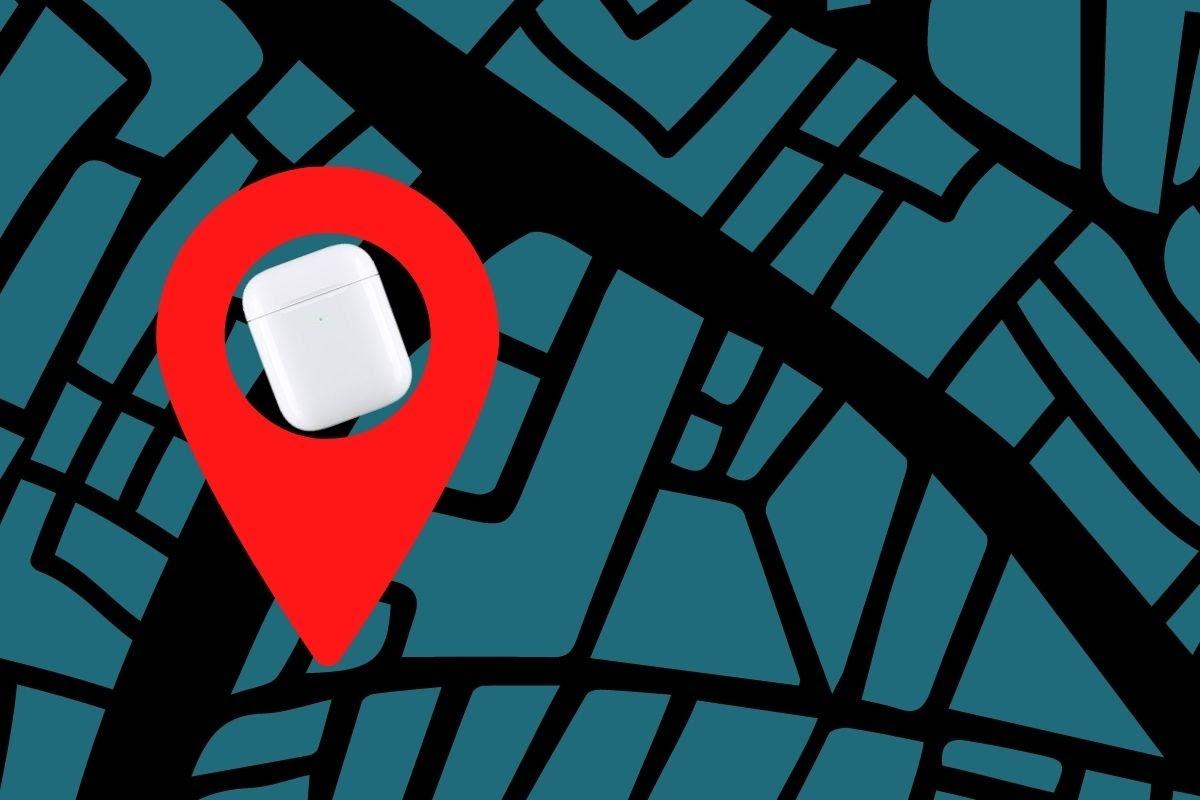
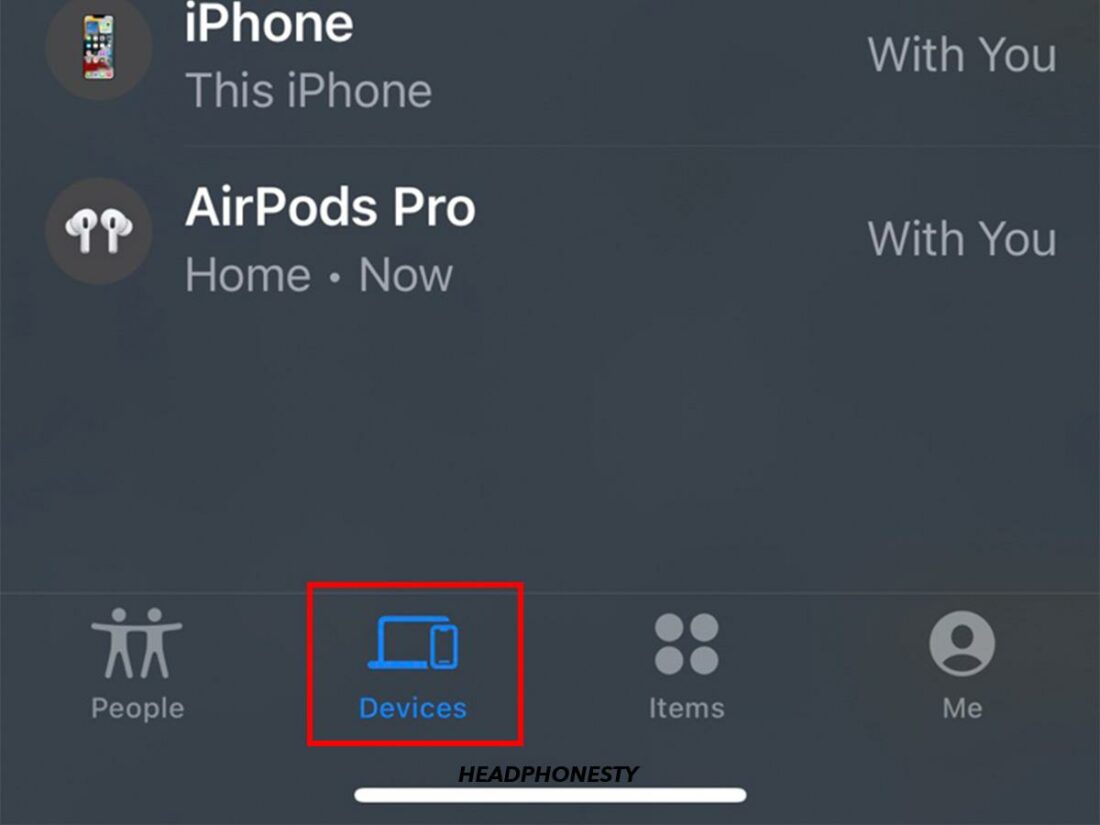
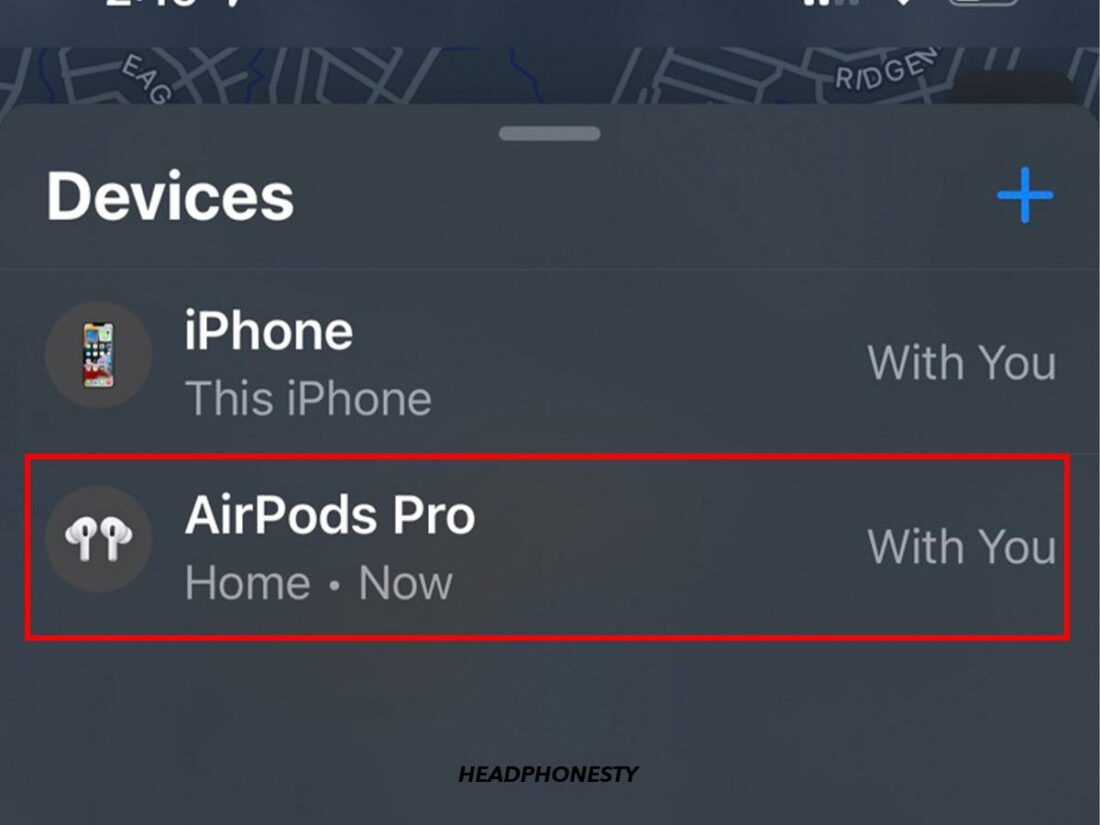
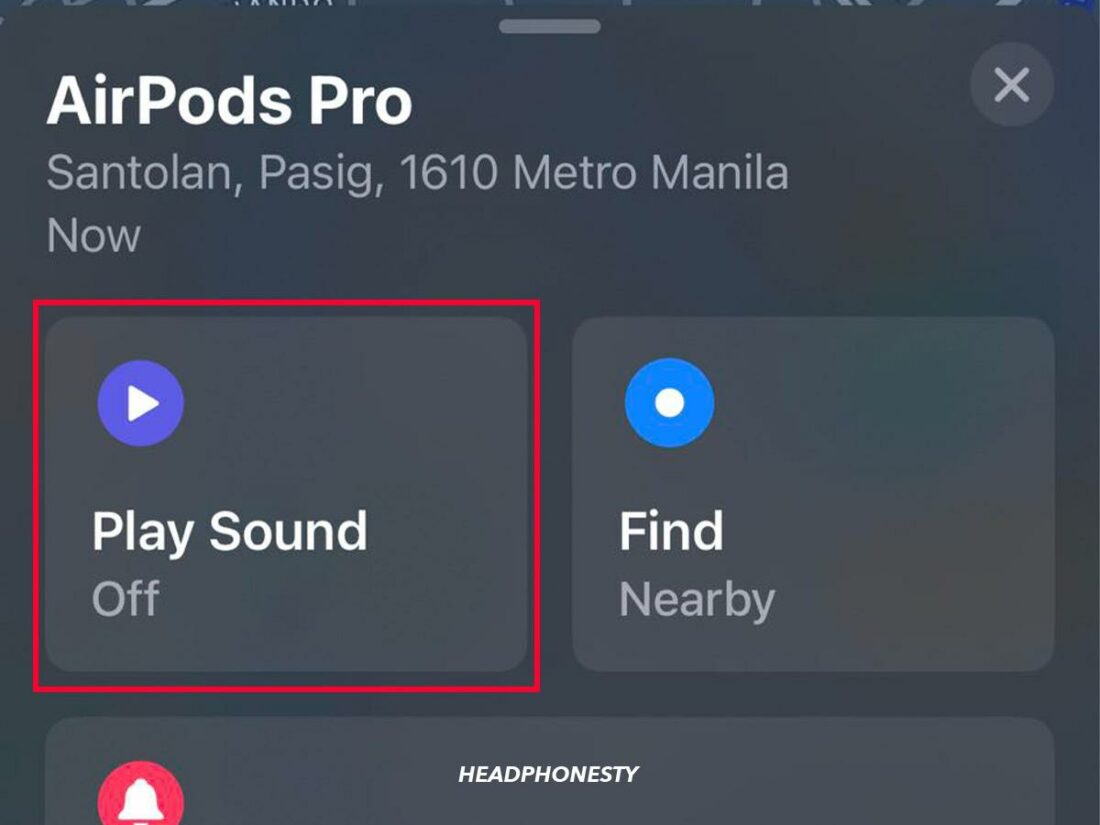
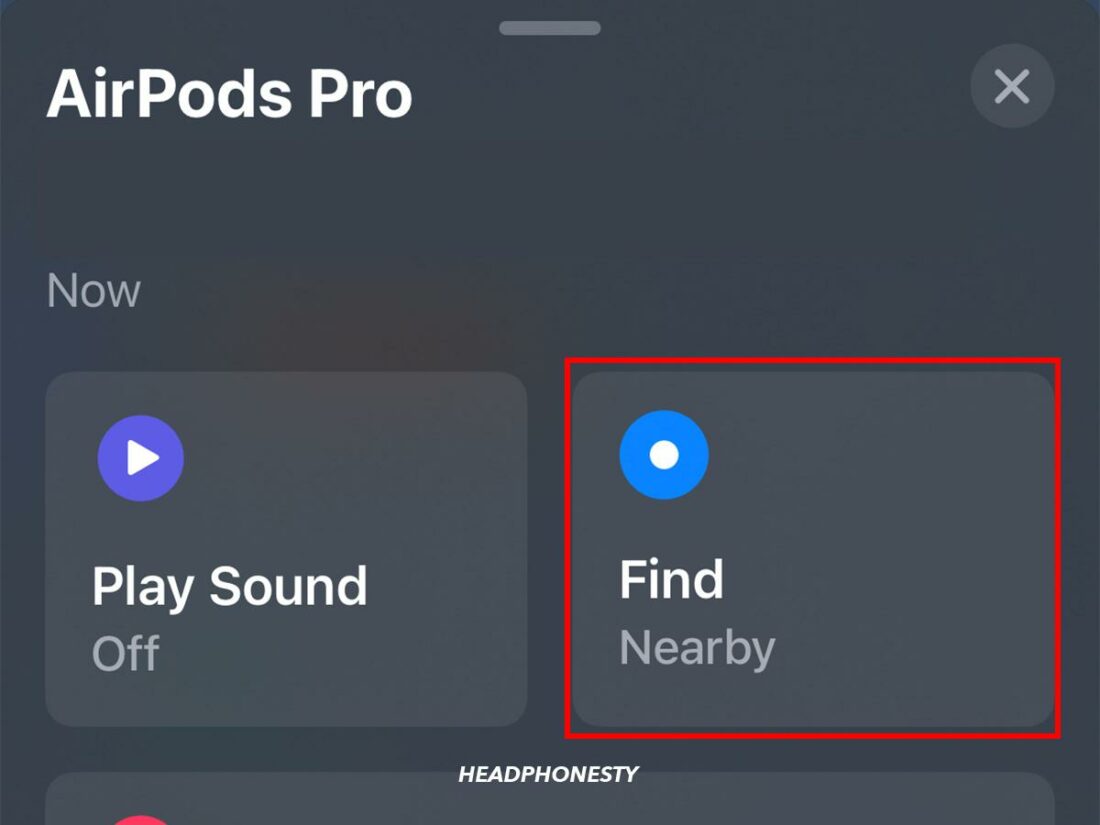
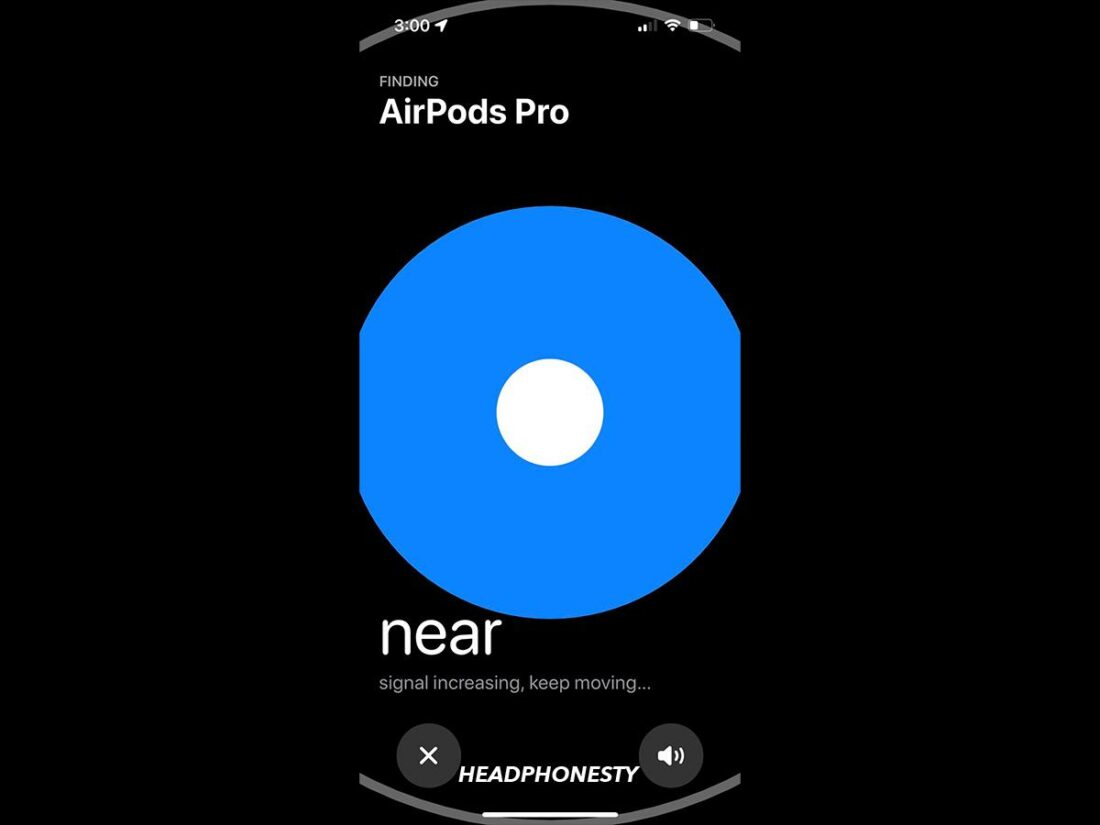



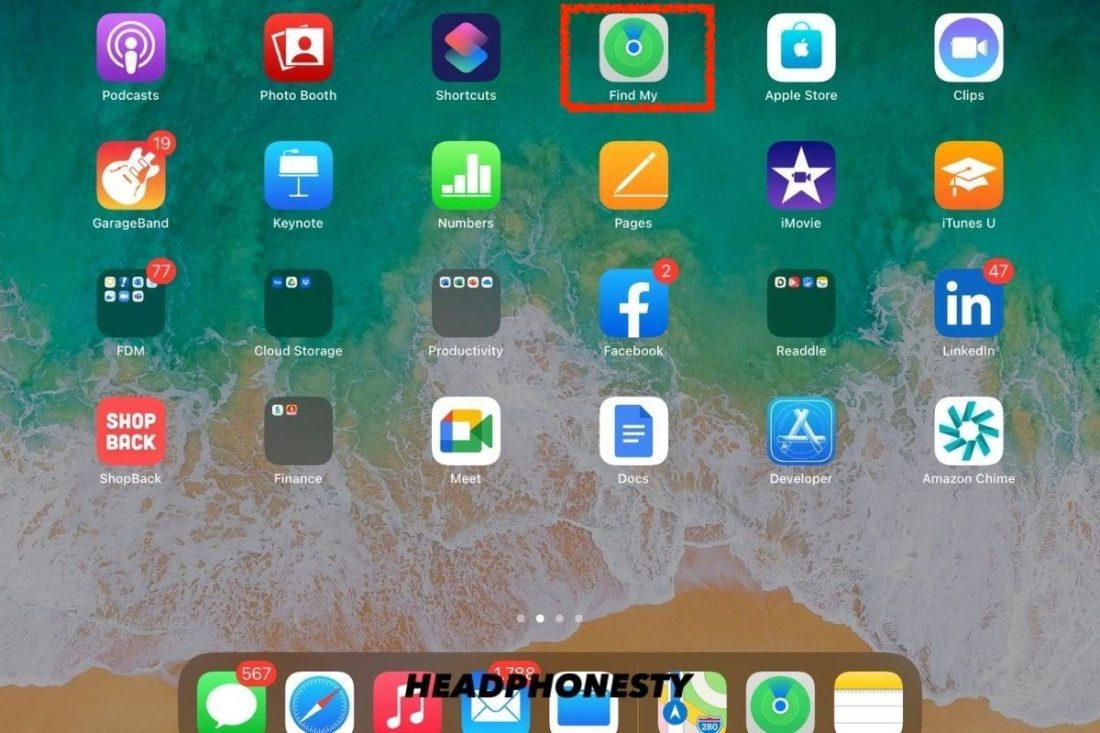
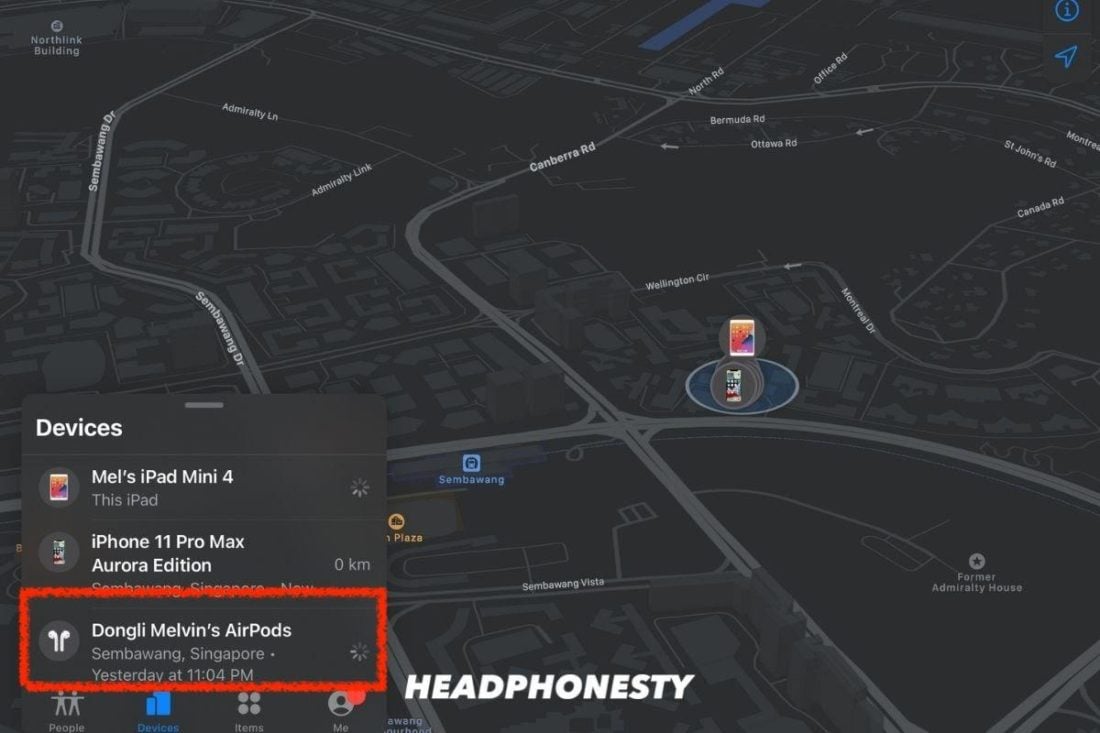
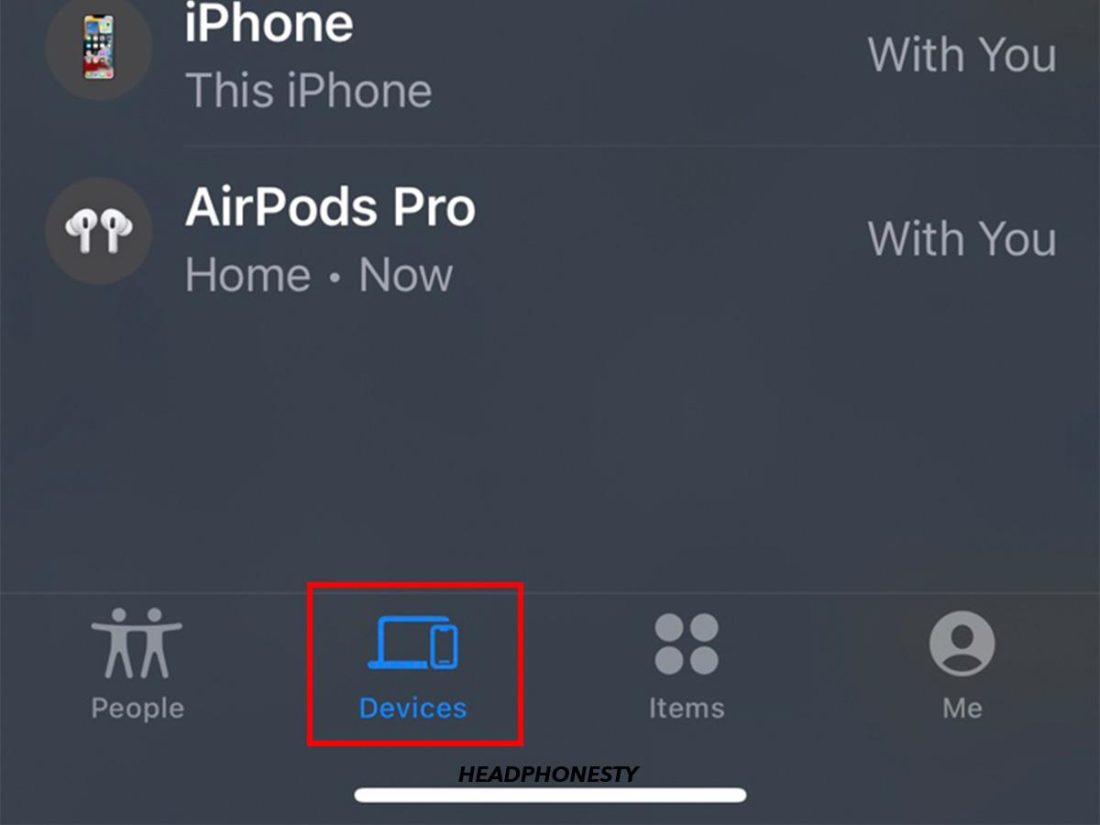
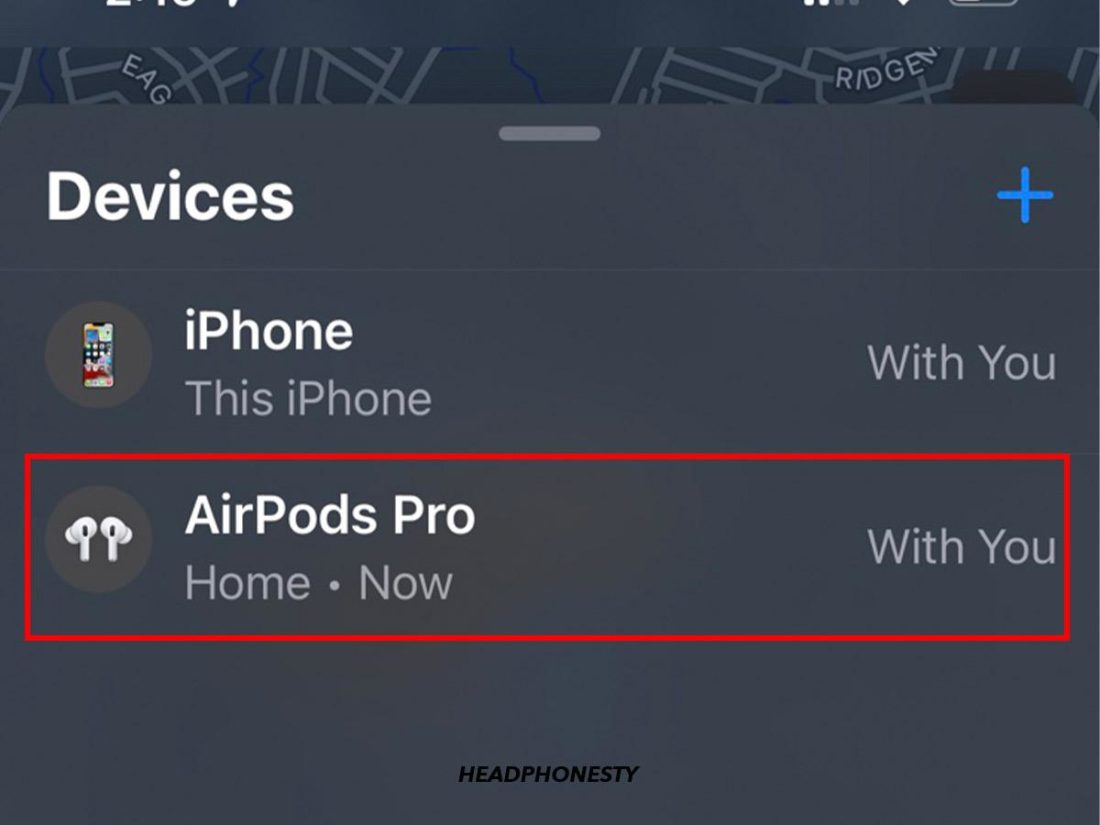
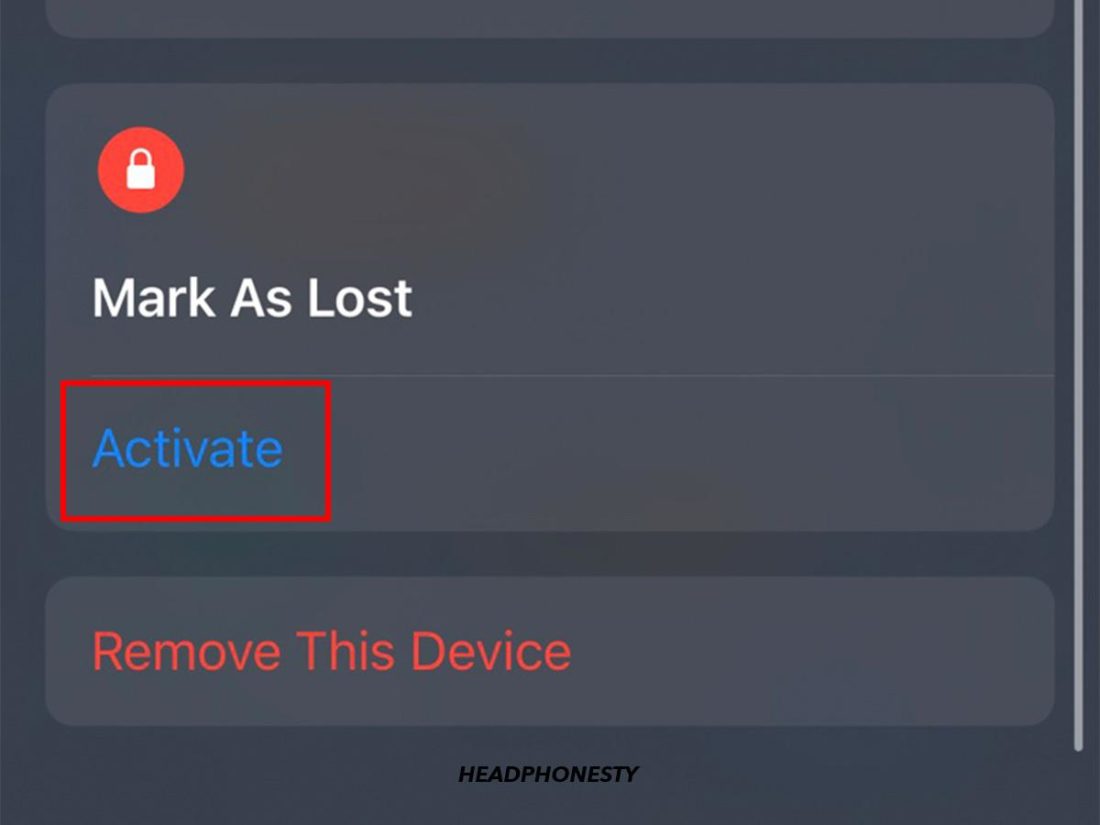
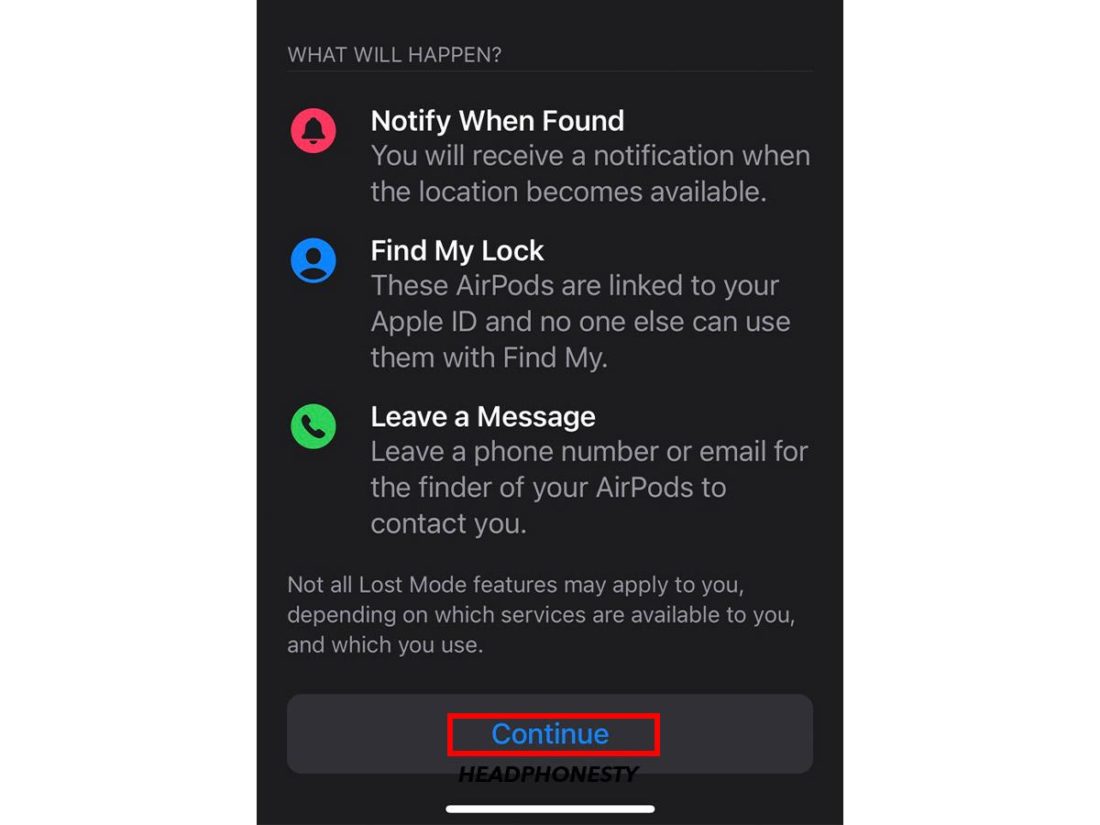

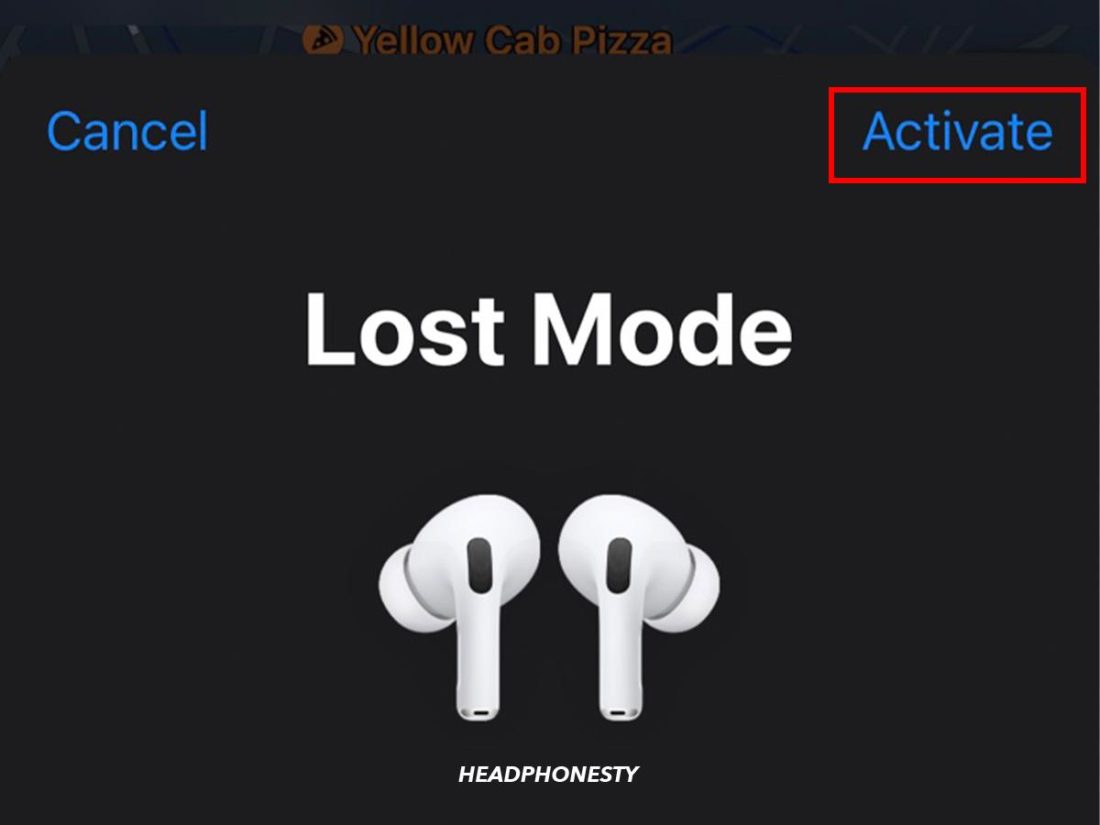

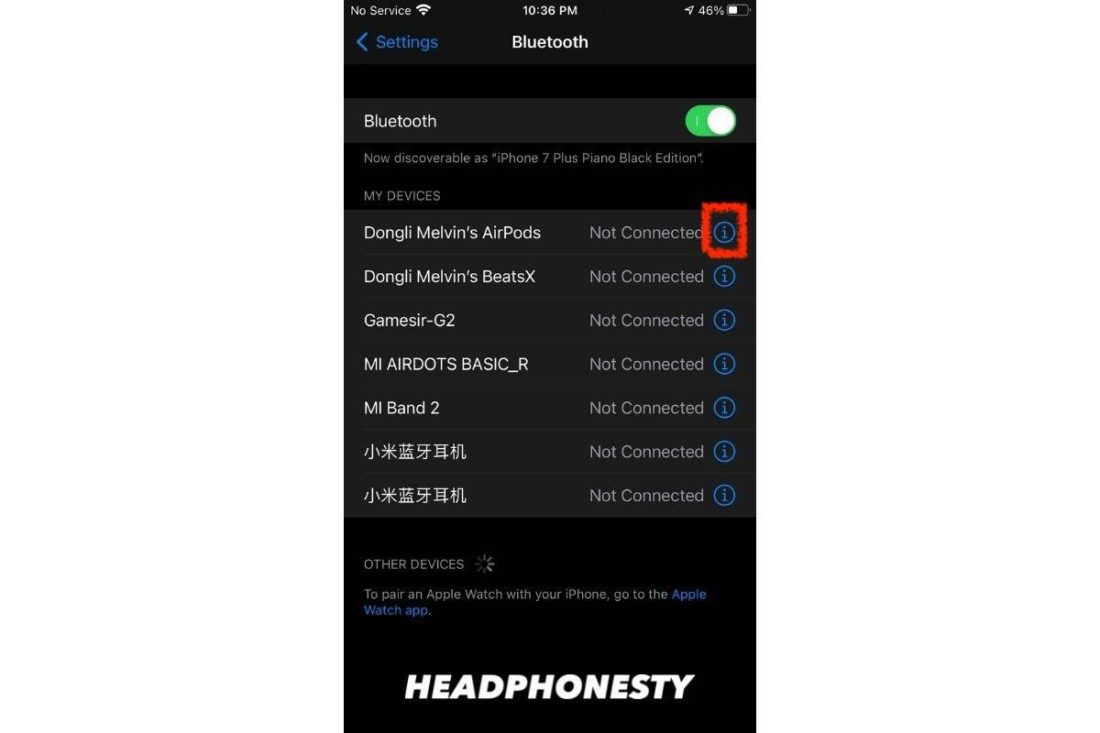
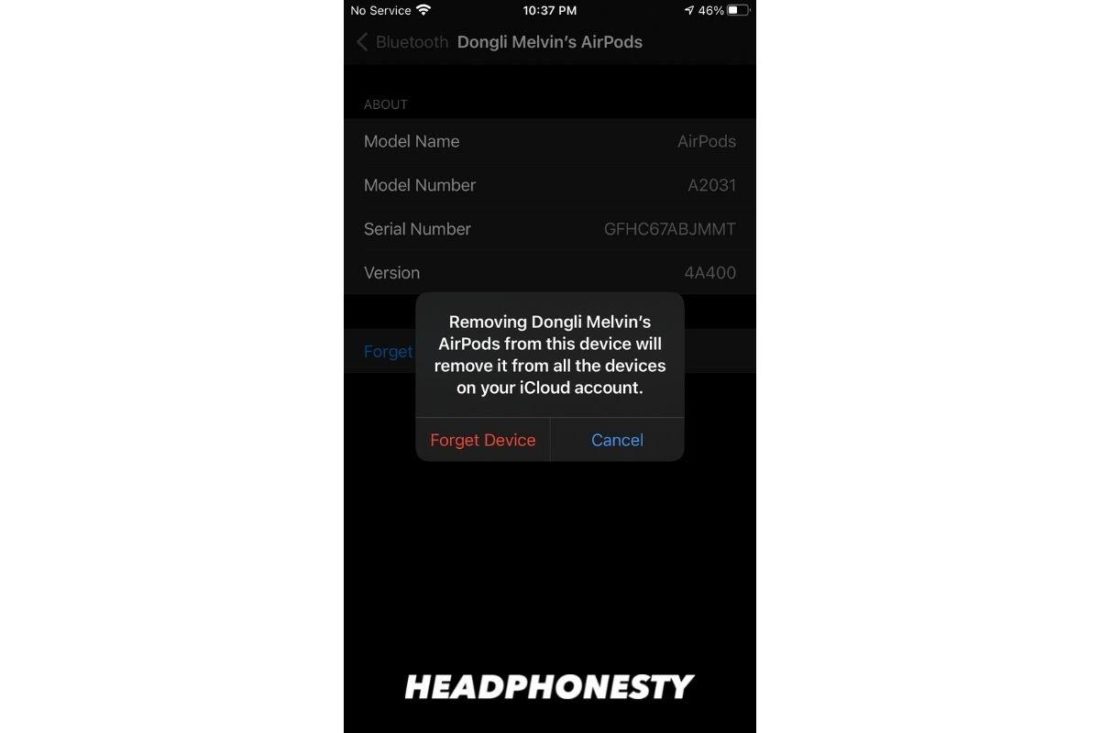




I don’t know where my airpod case
In all honesty, this FindMy app hasn’t proved useful to me. It was totally useless on 2 occasions when I tried to locate MacBook Pro’s that were stolen from me; one at gunpoint and the other minutes after my car was broken into.
I tried it again when I was looking for my AirPods with the case about a minute ago, although I was convinced that they were somewhere around the house. The FindMy app couldn’t pick up their location, which was inside the pocket of one of my jackets that I wore briefly yesterday.
It hasn’t helped me altogether.